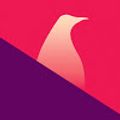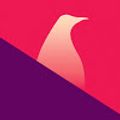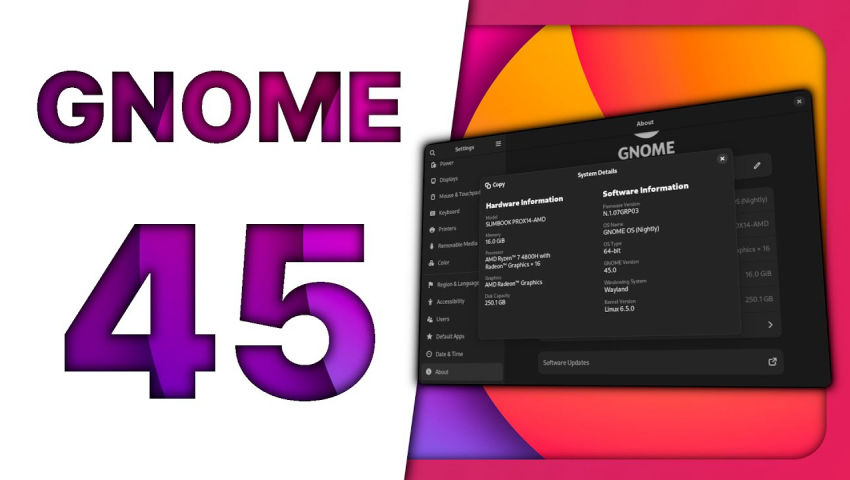Enter TuxCare’s giveaway to win a free pass to Super Computing Conference: https://tuxcare.com/supercomputing-2023-contest/?utm_campaign=TuxCare_supercomputing_contest&utm_source=youtube&utm_medium=paidsocial&utm_term=influencer
Grab a brand new laptop or desktop running Linux: https://www.tuxedocomputers.com/en#
👏 SUPPORT THE CHANNEL: Get access to a weekly podcast, vote on the next topics I cover, and get your name in the credits:
YouTube: https://www.youtube.com/@thelinuxexp/join Patreon: https://www.patreon.com/thelinuxexperiment Liberapay: https://liberapay.com/TheLinuxExperiment/
Or, you can donate whatever you want: https://paypal.me/thelinuxexp
👕 GET TLE MERCH Support the channel AND get cool new gear: https://the-linux-experiment.creator-spring.com/
🎙️ LINUX AND OPEN SOURCE NEWS PODCAST: Listen to the latest Linux and open source news, with more in depth coverage, and ad-free! https://podcast.thelinuxexp.com
🏆 FOLLOW ME ELSEWHERE: Website: https://thelinuxexp.com Mastodon: https://mastodon.social/web/@thelinuxEXP Pixelfed: https://pixelfed.social/TLENick PeerTube: https://tilvids.com/c/thelinuxexperiment_channel/videos Discord: https://discord.gg/mdnHftjkja
#Linux #gnome #desktop
00:00 Intro 00:31 Sponsor: Win a free pass for Supercomputing Conference 01:25 Activities Button 03:04 Quick Settings 04:20 Look & Feel 06:07 GNOME Apps 09:06 GNOME Software 09:58 Compositor 11:07 Settings 12:51 Parting thoughts 14:33 Sponsor: Get a PC made to run Linux
The first change you’ll notice here is the Activities button. Functionally, it’s the same, but visually, it shows your current virtual desktop as a pill, and the other available virtual desktops as small circles, so you know where you are in your strip of desktops. This change also comes with the removal of the app menu from the top bar.
The quick settings get the ability to control keyboard backlight from this little menu. You can also open the quick settings menu with a keyboard shortcut which is Super + S. In the top bar, next to these quick settings, you’ll also get a new webcam activity indicator.
The Adwaita cursor theme has changed a tiny bit, with a longer stem for the main mouse cursor, and revamped cursors for dragging stuff, and hovering over clickable links, but the changes are really minor.
There is also a true Light theme available, although you’ll have to enable it using dconf or through an extension. Apart from that, there’s a new “split headerbar look” that reached a few apps, like the settings, the calendar, or the file manager.
Nautilus gained a way faster search. Once a search has completed, you also get a “Search everywhere” button that lets you search the whole filesystem. Selecting columns in the list view is now a bit nicer looking, you can move the columns around to change the order, and you can apply the changes to all folders, or just the one you’re viewing.
There’s also a brand new image viewer for GNOME, called Loupe. It replaces the old “eye of gnome” viewer, and functionally, it’s the same, but it’s much more in line with modern GNOME apps.
Other core app changes are Snapshot, the new camera app that replaced Cheese as the default in GNOME. GNOME calendar also gained infinite scrolling in the month view. The event dialog has also been revamped using libadwaita components.
GNOME console got a new preference item to customize fonts, GNOME maps gained a new experimental vector based tileset, and the Connections app now supports copying text, files and images through RDP. GNOME Web got the tab overview.
And finally, the calculator app now handles more currencies and currency conversions.
For Flatpak apps, you’ll now get the option to clear the app storage, and remove all the data associated with the app, when uninstalling it, just like what KDE added recently in Discover. Flatpak apps that are end of life will be marked in the app page in Software, and in the “installed apps list” in GNOME software itself.
Mutter now supports YUV color space, which is generally used for video and image processing. Fractional scaling under wayland now is also officially supported, and the compositor now handles the mouse cursor’s movement in its own thread, which means it won’t be impacted as much by anything else needing to be rendered.
The “About” page gained a new “System details” dialog that will give you a bit more information, with a “copy” button to quickly share these when you have to write a bug report or something along those lines.
A few options from GNOME tweaks also made their way to the Date and time settings, there are smaller changes as well, like the ability to remove a wifi network with a dedicated icon, and a confirmation dialog to verify you actually want to remove it, the sharing page losing its global toggle, and searching through the settings has been improved.