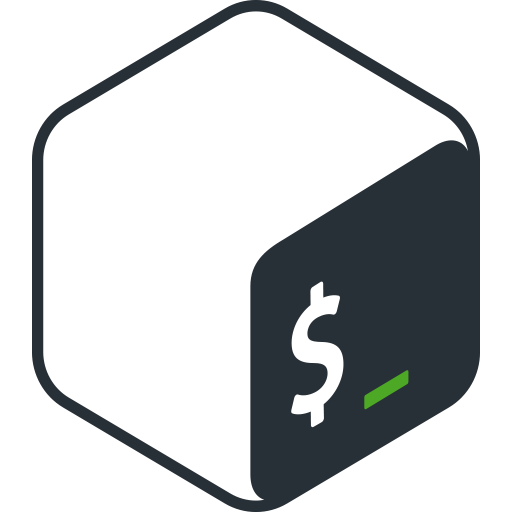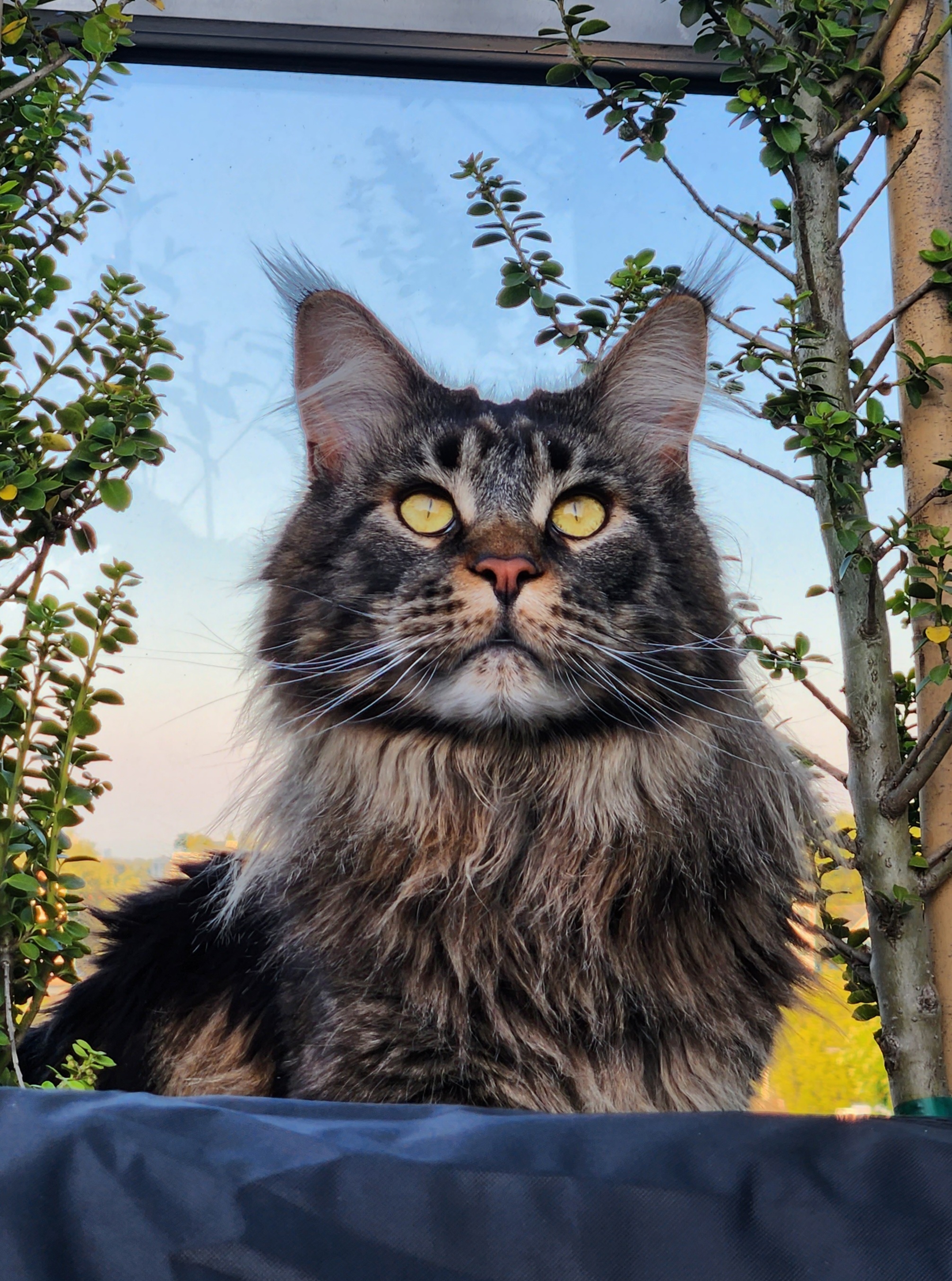Edit
After a long process of roaming the web, re-runs and troubleshoot the script with this wonderful community, the script is functional and does what it’s intended to do. The script itself is probably even further improvable in terms of efficiency/logic, but I lack the necessary skills/knowledge to do so, feel free to copy, edit or even propose a more efficient way of doing the same thing.
I’m greatly thankful to @AernaLingus@hexbear.net, @GenderNeutralBro@lemmy.sdf.org, @hydroptic@sopuli.xyz and Phil Harvey (exiftool) for their help, time and all the great idea’s (and spoon-feeding me with simple and comprehensive examples ! )
How to use
Prerequisites:
parallelpackage installed on your distribution
Copy/past the below script in a file and make it executable. Change the start_range/end_range to your needs and install the parallel package depending on your OS and run the following command:
time find /path/to/your/image/directory/ -type f | parallel ./script-name.sh
This will order only the pictures from your specified time range into the following structure YEAR/MONTH in your current directory from 5 different time tag/timestamps (DateTimeOriginal, CreateDate, FileModifyDate, ModifyDate, DateAcquired).
You may want to swap ModifyDate and FileModifyDate in the script, because ModifyDate is more accurate in a sense that FileModifyDate is easily changeable (as soon as you make some modification to the pictures, this will change to your current date). I needed that order for my specific use case.
From:
'-directory<$DateAcquired/' '-directory<$ModifyDate/' '-directory<$FileModifyDate/' '-directory<$CreateDate/' '-directory<$DateTimeOriginal/'
To:
'-directory<$DateAcquired/' '-directory<$FileModifyDate/' '-directory<$ModifyDate/' '-directory<$CreateDate/' '-directory<$DateTimeOriginal/'
As per exfitool’s documentation:
ExifTool evaluates the command-line arguments left to right, and latter assignments to the same tag override earlier ones.
#!/bin/bash
if [ $# -eq 0 ]; then
echo "Usage: $0 <filename>"
exit 1
fi
# Concatenate all arguments into one string for the filename, so calling "./script.sh /path/with spaces.jpg" should work without quoting
filename="$*"
start_range=20170101
end_range=20201230
FIRST_DATE=$(exiftool -m -d '%Y%m%d' -T -DateTimeOriginal -CreateDate -FileModifyDate -DateAcquired -ModifyDate "$filename" | tr -d '-' | awk '{print $1}')
if [[ "$FIRST_DATE" != '' ]] && [[ "$FIRST_DATE" -gt $start_range ]] && [[ "$FIRST_DATE" -lt $end_range ]]; then
exiftool -api QuickTimeUTC -d %Y/%B '-directory<$DateAcquired/' '-directory<$ModifyDate/' '-directory<$FileModifyDate/' '-directory<$CreateDate/' '-directory<$DateTimeOriginal/' '-FileName=%f%-c.%e' "$filename"
else
echo "Not in the specified time range"
fi
Hi everyone !
Please no bash-shaming, I did my outmost best to somehow put everything together and make it somehow work without any prior bash programming knowledge. It took me a lot of effort and time.
While I’m pretty happy with the result, I find the execution time very slow: 16min for 2288 files.
On a big folder with approximately 50,062 files, this would take over 6 hours !!!
If someone could have a look and give me some easy to understand hints, I would greatly appreciate it.
What Am I trying to achieve ?
Create a bash script that use exiftool to stripe the date from images in a readable format (20240101) and compare it with an end_range to order only images from that specific date range (ex: 2020-01-01 -> 2020-12-30).
Also, some images lost some EXIF data, so I have to loop through specific time fields:
- DateTimeOriginal
- CreateDate
- FileModifyDate
- DateAcquired
The script in question
#!/bin/bash
shopt -s globstar
folder_name=/home/user/Pictures
start_range=20170101
end_range=20180130
for filename in $folder_name/**/*; do
if [[ $(/usr/bin/vendor_perl/exiftool -m -d '%Y%m%d' -T -DateTimeOriginal "$filename") =~ ^[0-9]+$ ]]; then
DateTimeOriginal=$(/usr/bin/vendor_perl/exiftool -d '%Y%m%d' -T -DateTimeOriginal "$filename")
if [ "$DateTimeOriginal" -gt $start_range ] && [ "$DateTimeOriginal" -lt $end_range ]; then
/usr/bin/vendor_perl/exiftool -api QuickTimeUTC -r -d %Y/%B '-directory<$DateTimeOriginal/' '-FileName=%f%-c.%e' "$filename"
echo "Found a value"
echo "Okay its $(tput setab 22)DateTimeOriginal$(tput sgr0)"
fi
elif [[ $(/usr/bin/vendor_perl/exiftool -m -d '%Y%m%d' -T -CreateDate "$filename") =~ ^[0-9]+$ ]]; then
CreateDate=$(/usr/bin/vendor_perl/exiftool -d '%Y%m%d' -T -CreateDate "$filename")
if [ "$CreateDate" -gt $start_range ] && [ "$CreateDate" -lt $end_range ]; then
/usr/bin/vendor_perl/exiftool -api QuickTimeUTC -r -d %Y/%B '-directory<$CreateDate/' '-FileName=%f%-c.%e' "$filename"
echo "Found a value"
echo "Okay its $(tput setab 27)CreateDate$(tput sgr0)"
fi
elif [[ $(/usr/bin/vendor_perl/exiftool -m -d '%Y%m%d' -T -FileModifyDate "$filename") =~ ^[0-9]+$ ]]; then
FileModifyDate=$(/usr/bin/vendor_perl/exiftool -d '%Y%m%d' -T -FileModifyDate "$filename")
if [ "$FileModifyDate" -gt $start_range ] && [ "$FileModifyDate" -lt $end_range ]; then
/usr/bin/vendor_perl/exiftool -api QuickTimeUTC -r -d %Y/%B '-directory<$FileModifyDate/' '-FileName=%f%-c.%e' "$filename"
echo "Found a value"
echo "Okay its $(tput setab 202)FileModifyDate$(tput sgr0)"
fi
elif [[ $(/usr/bin/vendor_perl/exiftool -m -d '%Y%m%d' -T -DateAcquired "$filename") =~ ^[0-9]+$ ]]; then
DateAcquired=$(/usr/bin/vendor_perl/exiftool -d '%Y%m%d' -T -DateAcquired "$filename")
if [ "$DateAcquired" -gt $start_range ] && [ "$DateAcquired" -lt $end_range ]; then
/usr/bin/vendor_perl/exiftool -api QuickTimeUTC -r -d %Y/%B '-directory<$DateAcquired/' '-FileName=%f%-c.%e' "$filename"
echo "Found a value"
echo "Okay its $(tput setab 172)DateAcquired(tput sgr0)"
fi
elif [[ $(/usr/bin/vendor_perl/exiftool -m -d '%Y%m%d' -T -ModifyDate "$filename") =~ ^[0-9]+$ ]]; then
ModifyDate=$(/usr/bin/vendor_perl/exiftool -d '%Y%m%d' -T -ModifyDate "$filename")
if [ "$ModifyDate" -gt $start_range ] && [ "$ModifyDate" -lt $end_range ]; then
/usr/bin/vendor_perl/exiftool -api QuickTimeUTC -r -d %Y/%B '-directory<$ModifyDate/' '-FileName=%f%-c.%e' "$filename"
echo "Found a value"
echo "Okay its $(tput setab 135)ModifyDate(tput sgr0)"
fi
else
echo "No EXIF field found"
done
Things I have tried
- Reducing the number of
ifcalls
But it didn’t much improve the execution time (maybe a few ms?). The syntax looks way less readable but what I did, was to add a lot of or ( || ) in the syntax to reduce to a single if call. It’s not finished, I just gave it a test drive with 2 EXIF fields (DateTimeOriginal and CreateDate) to see if it could somehow improve time. But meeeh :/.
#!/bin/bash
shopt -s globstar
folder_name=/home/user/Pictures
start_range=20170101
end_range=20201230
for filename in $folder_name/**/*; do
if [[ $(/usr/bin/vendor_perl/exiftool -m -d '%Y%m%d' -T -DateTimeOriginal "$filename") =~ ^[0-9]+$ ]] || [[ $(/usr/bin/vendor_perl/exiftool -m -d '%Y%m%d' -T -CreateDate "$filename") =~ ^[0-9]+$ ]]; then
DateTimeOriginal=$(/usr/bin/vendor_perl/exiftool -d '%Y%m%d' -T -DateTimeOriginal "$filename")
CreateDate=$(/usr/bin/vendor_perl/exiftool -d '%Y%m%d' -T -CreateDate "$filename")
if [ "$DateTimeOriginal" -gt $start_range ] && [ "$DateTimeOriginal" -lt $end_range ] || [ "$CreateDate" -gt $start_range ] && [ "$CreateDate" -lt $end_range ]; then
/usr/bin/vendor_perl/exiftool -api QuickTimeUTC -r -d %Y/%B '-directory<$DateTimeOriginal/' '-directory<$CreateDate/' '-FileName=%f%-c.%e' "$filename"
echo "Found a value"
echo "Okay its $(tput setab 22)DateTimeOriginal$(tput sgr0)"
else
echo "FINISH YOUR SYNTAX !!"
fi
fi
done
- Playing around with find
To recursively find my image files in all my folders I first tried the find function, but that gave me a lot of headaches… When my image file name had some spaces in it, it just broke the image path strangely… And all answers I found on the web were gibberish, and I couldn’t make it work in my script properly… Lost over 4 yours only on that specific issue !
To overcome the hurdle someone suggest to use shopt -s globstar with for filename in $folder_name/**/* and this works perfectly. But I have no idea If this could be the culprit of slow execution time?
- Changing all
[ ]into[[ ]]
That also didn’t do the trick.
How to Improve the processing time ?
I have no Idea if it’s related to my script or the exiftool call that makes the script so slow. This isn’t that much of a complicated script, I mean, it’s a comparison between 2 integers not a hashing of complex numbers.
I hope someone could guide me in the right direction :)
Thanks !
I have not tested this, but I have a couple ideas off the top of my head.
#1 - Retrieve all fields with a single exiftool command. e.g.
ALL_DATES=$(exiftool -m -d '%Y%m%d' -T -DateTimeOriginal -CreateDate -FileModifyDate -DateAcquired -ModifyDate "$filename")Then retrieve individual fields from $ALL_DATES with something like awk. e.g.
echo $ALL_DATES | awk '{print $1}'will return the first field (DateTimeOriginal), and changing that to ‘{print $2}’ will return the second field (CreateDate).#2 - Perhaps process multiple files with a single
exiftoolcall. e.g.exiftool -m -d '%Y%m%d' -T -DateTimeOriginal -CreateDate -FileModifyDate -DateAcquired -ModifyDate ~/Pictures/*. You might compare whether running just this exiftool query once vs running it in a loop takes a significantly different amount of time. If not, it’s probably simpler to use one call per file.Edit: I doubt the either
findor globbing will use a significant amount of time, however, the issues you have withfindand spaces in file names can be worked around by using find’s -print0 option. This prints out file paths separated by NUL bytes (i.e. ASCII value 0). You can then loop through them without needing to guess when whitespace is part of the path vs a delimiter. A common way of dealing with this is to pipe the output of find into xargs like so:find ~/Pictures -type f -print0 | xargs -0 -L 1 echo 'File path: '. That will executeecho 'File path: ' <file>for every file in your Pictures folder. It’s a little more complicated. You can also use a for loop like so:find ~/Pictures -type f -print0 | while IFS= read -r -d '' file_path; do echo "Processing: $file_path" doneNote that when you pass a blank string with
read -d '', it reads to a NUL char, as documented here: https://www.gnu.org/software/bash/manual/bash.html#index-read . I’m not 100% sure if this is true in older versions of Bash or other similar shells.Ah yeah this suggestion is much better than mine. Reducing the number of calls to exiftool is probably the easiest way to speed things up, and giving it a glob instead of individual files is definitely worth trying because it can be quite a bit faster sometimes depending on what’s being run
This is probably the answer.
Op, it’s generally not native bash that’s slow, it’s the overhead of calling a fresh copy of exiftool each time. Especially if it’s written in Perl, where it needs to be freshly interpreted / compiled each time.
Hey thanks for the info :)
As everyone seems to suggest I need to find a way to call only once exiftool. But that’s out of my league right now :) I’m pretty happy with the 4min improvement by only changing how the script loops through my files.
Hello :) !
Thanks for the nice write up <3 ! Not only did it improve the processing speed but it also made my script way more readable <3 !
#1 - Retrieve all fields with a single exiftool command. e.g. ALL_DATES=$(exiftool -m -d '%Y%m%d' -T -DateTimeOriginal -CreateDate -FileModifyDate -DateAcquired -ModifyDate "$filename")I went from
16minfor the same sample to:real 4m47,630s user 4m16,868s sys 0m32,487sThat’s like a BIG improvement !!! Thank you very much !!!
I don’t know if I did it how you had it in mind but here is a snipped of how I changed the script
#!/bin/bash shopt -s globstar folder_name=/home/user/Pictures start_range=20170101 end_range=20181230 for filename in $folder_name/**/*; do ALL_DATES=$(/usr/bin/vendor_perl/exiftool -m -d '%Y%m%d' -T -DateTimeOriginal -CreateDate -FileModifyDate -DateAcquired -ModifyDate "$filename") # echo $ALL_DATES | awk '{print $1}' if [[ $(echo $ALL_DATES | awk '{print $1}') =~ ^[0-9]+$ ]]; then if [[ $(echo $ALL_DATES | awk '{print $1}') -gt $start_range ]] && [[ $(echo $ALL_DATES | awk '{print $1}') -lt $end_range ]]; then /usr/bin/vendor_perl/exiftool -api QuickTimeUTC -r -d %Y/%B '-directory<$DateTimeOriginal/' '-FileName=%f%-c.%e' "$filename" echo "Okay its $(tput setab 22)DateTimeOriginal$(tput sgr0)" fi ...While every file gets processed successfully I get A LOT of error from EXIF tool, it seems like something is still looping through the files while they have already been moved?? I will try to investigate why it throws this error.
Error: File not found - /home/user/Pictures/2018/September/IMG_2078.JPG Error: File not found - /home/user/Pictures/2018/September/IMG_2079.JPG Error: File not found - /home/user/Pictures/2018/September/IMG_2080.JPG Error: File not found - /home/user/Pictures/2018/September/IMG_2081.JPG Error: File not found - /home/user/Pictures/2018/September/IMG_2082.JPG Error: File not found - /home/user/Pictures/2018/September/IMG_2083.JPG Error: File not found - /home/user/Pictures/2018/September/IMG_2084.JPG Error: File not found - /home/user/Pictures/2018/September/IMG_2085.JPG Error: File not found - /home/user/Pictures/2018/September/IMG_2086.JPG Error: File not found - /home/user/Pictures/2018/September/IMG_2087.JPG
#2 - Perhaps process multiple files with a single exiftool call. e.g. exiftool -m -d '%Y%m%d' -T -DateTimeOriginal -CreateDate -FileModifyDate -DateAcquired -ModifyDate ~/Pictures/*. You might compare whether running just this exiftool query once vs running it in a loop takes a significantly different amount of time. If not, it’s probably simpler to use one call per file.Hummm, I can’t think of where and how I could fit it in the script :/ Will probably have to do a lot of try&break.
Thank you very much for your help and insightful edit with
find:).Hey ha :) Sorry to pin you, I just wanted to give you a little update !
I was maybe a bit to hasty to cheer up. With the last updated script, It actually behaved strangely, some if statements were skipped, looped strangely through my folder and it wrongly ordered many files with the wrong Field. Also it raised many strange errors I couldn’t make any sense of while looking at the script…
HOWEVER !!
I changed how my script loops through my files according to your
findsuggestions:#!/bin/bash start_range=20160101 end_range=20221212 folder_name=/home/user/Pictures find ~/Pictures -type f -print0 | while IFS= read -r -d '' file_path; do image_path=$file_path ALL_DATES=$(/usr/bin/vendor_perl/exiftool -m -d '%Y%m%d' -T -DateTimeOriginal -CreateDate -FileModifyDate -DateAcquired -ModifyDate "$file_path") for images in $file_path; do if [[ $(echo $ALL_DATES | awk '{print $1}') =~ ^[0-9]+$ ]] && [[ $(echo $ALL_DATES | awk '{print $1}') -gt $start_range ]] && [[ $(echo $ALL_DATES | awk '{print $1}') -lt $end_range ]]; then /usr/bin/vendor_perl/exiftool -api QuickTimeUTC -d %Y/%B '-directory<$DateTimeOriginal/' '-FileName=%f%-c.%e' "$images" echo "Okay its $(tput setab 22)DateTimeOriginal$(tput sgr0)"While it doesn’t give me the “BIG improvement” I dreamed yesterday, it does give a non-neglieable improvement ! Also there are no errors anymore and the script loops perfectly through all files… So it’s a win :D.
real 11m5,139s user 9m47,445s sys 1m16,224sTo further improve the script, I probably need to find a way to make only a single exiftool call, as you suggested, but that’s probably out of my league… Also I already lost enough amount of time to somehow put this together without any coding skills and just wrongly make use of a tool I have no clue about !!!
Thank you very much for your help :))))
Glad it’s working! Couple more quick ideas:
Since you’re looping through the results of
find, $file_path will be a single path name, so you don’t need to loop over it withfor images in $file_path;anymore.I think you’re checking each field of the results in its own
ifstatement, e.g.if [[ $(echo $ALL_DATES | awk '{print $1}')...thenif [[ $(echo $ALL_DATES | awk '{print $2}')...etc. While I don’t think this is hurting performance significantly, it would make your code easier to read and maintain if you first found the correct date, and then did only one comparison operation on it.For example,
exiftool -m -d '%Y%m%d' -T -DateTimeOriginal -CreateDate -FileModifyDate -DateAcquired -ModifyDate "$file_path"returns five columns, which contain either a date or “-”, and it looks like you’re using the first column that contains a valid date. You can try something like this to grab the first date more easily, then just use that from then on:FIRST_DATE=$(exiftool -m -d '%Y%m%d' -T -DateTimeOriginal -CreateDate -FileModifyDate -DateAcquired -ModifyDate "$file_path" | tr -d '-' | awk '{print $1}')tr -d '-'will delete all occurrences of ‘-’. That means the result will only contain whitespace and valid dates, soawk '{print $1}'will print the first valid date. Then you can simply have oneifstatement:if [[ "$FIRST_DATE" != '' ]] && [[ "$FIRST_DATE" -gt $start_range ]] && [[ "$FIRST_DATE" -lt $end_range ]]; thenHope this helps!
Update
I found something interesting ! It seems that the tag
FileModifyDateis not being processed in the script! After removing all time tags exceptFileModifyDatethe file is not even processed, it directly goes to theelsestatement ! I’m still digging :D
Hey again !
Thank you very much for sharing your knowledge and ELI !
I gave it a try and while I understand what it does (thanks to your concise and easy to understand examples) and how it should be implemented exiftool seems to behave very strangely (maybe a bug, but I guess skill issue).
FIRST_DATE=$(exiftool -m -d '%Y%m%d' -T -DateTimeOriginal -CreateDate -FileModifyDate -DateAcquired -ModifyDate "$file_path" | tr -d '-' | awk '{print $1}') if [[ "$FIRST_DATE" != '' ]] && [[ "$FIRST_DATE" -gt $start_range ]] && [[ "$FIRST_DATE" -lt $end_range ]]; then /usr/bin/vendor_perl/exiftool -api QuickTimeUTC -d %Y/%B '-directory<$DateTimeOriginal/' '-directory<$CreateDate/' '-directory<$FileModifyDate/' '-directory<$DateAcquired/' '-directory<$ModifyDate/' '-FileName=%f%-c.%e' "$file_path"As per the exiftool documentation (source example 12)
-directory<$DateTimeOriginal/' '-directory<$CreateDate/' '-directory<$FileModifyDate/' '-directory<$DateAcquired/' '-directory<$ModifyDate/'In this command the Directory tag is set from multiple other date/time tags. ExifTool evaluates the command-line arguments left to right, and latter assignments to the same tag override earlier ones, so the Directory for each image is ultimately set by the rightmost copy argument that is valid for that image.
However, it sometimes skip the
DateTimeOriginalfield and takesFileModifyDateinstead even if the first one is present. My guess is that exiftool needs more time to correctly process the file, but it’s only a guess ! Because with theforloop and allelifcalls it works without any issues.Thanks again for your insightful help :)
Side note: I gave a test run with only one time field to see If there is any time gain with calling only the first valid date, while it seems ~2ms slower per file I think it would really make the difference without all the
elifcalls on the long run !!Thanks again !!
Off the top of my head I’m not sure why that would be. To troubleshoot, it might help to print the output every step of the way so you can see if there are any oddities. Something like this perhaps, in place of the
FIRST_DATE=line.echo $file_path EXIF_OUT=$(exiftool -m -d '%Y%m%d' -T -DateTimeOriginal -CreateDate -FileModifyDate -DateAcquired -ModifyDate "$file_path") echo "$EXIF_OUT" EXIF_FILTERED=$(echo "$EXIF_OUT" | tr -d '') echo "$EXIF_FILTERED" FIRST_DATE=$(echo "$EXIF_FILTERED" | awk '{print $1}') echo "$FIRST_DATE"Heyho :)
Back again ! Thanks you for helping troubleshoot !!! It’s was actually something else… (my reading skills) !
ExifTool evaluates the command-line arguments left to right, and latter assignments to the same tag override earlier ones.
That’s why everything was messed up, because it took the last assignment to write the directory date… I feel quite stupid/bad and added unnecessarily noise to Phil Harvey’s forum :/.
Thanks to you and another user I greatly improved my script and went from 16min to 1min21s for the exact same batch ! He/she proposed to use the
parallelpackage alongside the script to make full use of my CPU cores ! Also, another way to loop through my files. It’s a mix of both your ideas and it looks so much better ! Thank you very much for your help ! 😘#!/bin/bash if [ $# -eq 0 ]; then echo "Usage: $0 <filename>" exit 1 fi # Concatenate all arguments into one string for the filename, so calling "./script.sh /path/with spaces.jpg" should work without quoting filename="$*" start_range=20170101 end_range=20201230 FIRST_DATE=$(/usr/bin/vendor_perl/exiftool -m -d '%Y%m%d' -T -DateTimeOriginal -CreateDate -FileModifyDate -DateAcquired -ModifyDate "$filename" | tr -d '-' | awk '{print $1}') #echo $FIRST_DATE if [[ "$FIRST_DATE" != '' ]] && [[ "$FIRST_DATE" -gt $start_range ]] && [[ "$FIRST_DATE" -lt $end_range ]]; then /usr/bin/vendor_perl/exiftool -api QuickTimeUTC -d %Y/%B '-directory<$DateAcquired/' '-directory<$ModifyDate/' '-directory<$FileModifyDate/' '-directory<$CreateDate/' '-directory<$DateTimeOriginal/' '-FileName=%f%-c.%e' "$filename" else echo "Error" fitime find /home/user/Pictures/ -type f | parallel ./exif-test.bash
Without looking too carefully at your script, I strongly suspect the issue is the time it takes to spin up an exiftool process once per file (not ideal for any program, but I find that exiftool is especially slow to start).
I have never done this myself, but apparently there’s an option
-stay_openwhich allows you to start up exiftool once and have it continually read arguments from a file or pipe. If you were to write your script around this flag I suspect it would be much faster. Here’s a brief forum discussion which may prove useful.If you decide to do that, let me know how it goes! Might use it myself should the need arise.
Hello :)
I read your comment yesterday, but was to busy improving the script with the suggestion made above. I read and tried to understand how to use this switch but after some time roaming the web I found an answer from Phil Harvey:
You don’t need to use -stay_open if you want to do the same thing to a large number of files. Just use -@ with a file list as you mentioned. The -stay_open is useful to speed things up if you want to run exiftool a number of times with different options each time. (source)
I don’t think this Is applicable in my use case (or does it ? IDK) but even if it does… I have absolutely no idea how I should/would/could implemented it… I’m pretty noob+ in bash or any other programming language… :/
Thanks for your input and I feel sorry not being able to give it a shot.
PS: With the above advice from
GenderNeutralBroI went from 16min to 11min on the same sample :) Quite an improvement for a rookie script !!Yeah, I think the fact that you need to capture the output and then use that as input to another exiftool command complicates things a lot; if you just need to run an exiftool command on each photo and not worry about the output I think the
-stay_openapproach would work, but I honestly have no idea how you would juggle the input and output in your case.Regardless, I’m glad you were able to see some improvement! Honestly, I’m the wrong person to ask about bash scripts, since I only use them for really basic stuff. There are wizards who do all kinds of crazy stuff with bash, which is incredibly useful if you’re trying to create a portable tool with no dependencies beyond any binaries it may call. But personally, if I’m just hacking myself together something good enough to solve a one-off problem for myself I’d rather reach for a more powerful tool like Python which demands less from my puny brain (forgive my sacrilege for saying this in a Bash community!). Here’s an example of how I might accomplish a similar task in Python using a wrapper around exiftool which allows me to batch process all the files in one go and gives me nice structured data (dictionaries, in this case) without having to do any text manipulation:
import exiftool import glob files = glob.glob(r"/path/to/photos/**/*", recursive=True) with exiftool.ExifToolHelper() as et: metadata = et.get_metadata(files) for d in metadata: for tag in ["EXIF:DateTimeOriginal", "EXIF:CreateDate", "File:FileCreateDate", "File:FileModifyDate", "EXIF:DateAcquired"]: if tag in d.keys(): # Per file logic goes here print(f'{d["File:FileName"]} {d[tag]}') breakThis outline of a script (which grabs the metadata from all files recursively and prints the filename and first date tag found for each) ran in 4.2 s for 831 photos on my machine (so ~5 ms per photo).
Since I’m not great in bash and not well versed in exiftool’s options, I just want to check my understanding: for each photo, you want to check if it’s in the specified date range, and then if it is you want to copy/move it to a directory of the format YYYYMMDD? I didn’t actually handle that logic in the script above, but I showed where you would put any arbitrary operations on each file. If you’re interested, I’d be happy to fill in the blank if you can describe your goal in a bit more detail!
Edit:
I’m leaving my comment in case you’re willing to read it through xD ! Another user proposed a hardware solution with
parallelpackage to run my script with all my CPU cores. Fantastic solution ! Right now I get a processing time of 1min22s for 2200 files, that’s a huge improvement. It’s not the scripts efficiency itself that got improve so if you’re inspired and still want to fill the blanks, feel free ! Otherwise It’s alright and thank you for your help 😘 !#!/bin/bash if [ $# -eq 0 ]; then echo "Usage: $0 <filename>" exit 1 fi # Concatenate all arguments into one string for the filename, so calling "./script.sh /path/with spaces.jpg" should work without quoting filename="$*" start_range=20170101 end_range=20201230 FIRST_DATE=$(/usr/bin/vendor_perl/exiftool -m -d '%Y%m%d' -T -DateTimeOriginal -CreateDate -FileModifyDate -DateAcquired -ModifyDate "$filename" | tr -d '-' | awk '{print $1}') #echo $FIRST_DATE if [[ "$FIRST_DATE" != '' ]] && [[ "$FIRST_DATE" -gt $start_range ]] && [[ "$FIRST_DATE" -lt $end_range ]]; then /usr/bin/vendor_perl/exiftool -api QuickTimeUTC -d %Y/%B '-directory<$DateAcquired/' '-directory<$ModifyDate/' '-directory<$FileModifyDate/' '-directory<$CreateDate/' '-directory<$DateTimeOriginal/' '-FileName=%f%-c.%e' "$filename" else echo "Error" fitime find /home/user/Pictures/ -type f | parallel ./exif-test.bash
Hey thank you for your answer :)
Here’s an example of how I might accomplish a similar task in Python using a wrapper around exiftool
I also though maybe with python It could be faster and maybe easier? Python’s syntax is easier to understand and maybe easier to troubleshoot, but who am I to make any conclusion, I’m only putting things together while roaming the web, so I have no idea what I’m talking about xD !
Since I’m not great in bash and not well versed in exiftool’s options, I just want to check my understanding: for each photo, you want to check if it’s in the specified date range, and then if it is you want to copy/move it to a directory of the format YYYYMMDD? I didn’t actually handle that logic in the script above, but I showed where you would put any arbitrary operations on each file. If you’re interested, I’d be happy to fill in the blank if you can describe your goal in a bit more detail!
Yes, because my mother has a VERY large groupe of photos on different hard drives and I need to search through a specific date (That’s the purpose of my start_range, end_range) and order them to a directory of the format YEAR/MONTH. She’s looking for something specific and only somehow remembers the date, the problem is… A huge part of her photo metadata/folder is FUCKED UP… because of how she edited the files, extracted them into other folders (lot of duplicates…) moved them and even played arround with the metadata, tags…
After a few attempts of searching through the hard drives I just though I should make a script that automates everything, I like learning new things but I’m slowly giving up because trying to make something out without the necessary skill set and knowlege is a real pain… I already did something similar with FFMPEG (but was a 2 line bash script) so I though It might be possible for this to.
As a bullet point what I’m trying to achieve is to:
- Search through all the files
- Process only the files in a specific start_range end_range
- Order them in a directory of the format YEAR/MONTH
- Use the following date time metadata in that order (DateTimeOriginal-CreateDate-FileModifyDate-ModifyDate-AcquiredDate)
I do have an actually working script that exactly does that (Thanks to a every person here trying to give me a hand), but it’s kinda slow. exiftool alone will process the same folder sample in ±2 mintues while my actual script takes 10 mins (quite an improvement over my first script I managed to put together and took 16min !) for 2200 files.
#!/bin/bash start_range=20160101 end_range=20221212 find /home/dany/Pictures -type f -print0 | while IFS= read -r -d '' file_path; do image_path=$file_path FIRST_DATE=$(exiftool -m -d '%Y%m%d' -T -DateTimeOriginal -CreateDate -FileModifyDate -DateAcquired -ModifyDate "$image_path" | tr -d '-' | awk '{print $1}') if [[ "$FIRST_DATE" != '' ]] && [[ "$FIRST_DATE" -gt $start_range ]] && [[ "$FIRST_DATE" -lt $end_range ]]; then exiftool -api QuickTimeUTC -d %Y/%B '-directory<dateacquired' '-directory<modifydate' '-directory<filemodifydate' '-directory<createdate' '-directory<datetimeoriginal' '-FileName=%f%-c.%e' "$image_path" else echo "Error" fi doneIf you feel inspired a want to fill in the blanks, feel free :)
Thanks for your contribution !
Alright, here’s what I’ve got!
#!/usr/bin/env python3 import datetime import glob import os import re import shutil import exiftool files = glob.glob(r"/path/to/photos/**/*", recursive=True) # Necessary to avoid duplicate files; if all photos have the same extension # you could simply add that extension to the end of the glob path instead files = [f for f in files if os.path.isfile(f)] parent_dir = r'/path/to/sorted/photos' start_date = datetime.datetime(2015, 1, 1) end_date = datetime.datetime(2024, 12, 31) date_extractor = re.compile(r'^(\d{4}):(\d{2}):(\d{2})') with exiftool.ExifToolHelper() as et: metadata = et.get_metadata(files) for d in metadata: for tag in ["EXIF:DateTimeOriginal", "EXIF:CreateDate", "File:FileModifyDate", "EXIF:ModifyDate", "XMP:DateAcquired"]: if tag in d.keys(): # Per file logic goes here year, month, day = [int(i) for i in date_extractor.match(d[tag]).group(1, 2, 3)] filedate = datetime.datetime(year, month, day) if filedate < start_date or filedate > end_date: break # Can uncomment below line for debugging purposes # print(f'{d['File:FileName']} {d[tag]} {year}/{month}') subdirectory = f'{parent_dir}/{year}/{month}' if not os.path.exists(subdirectory): os.makedirs(subdirectory) shutil.move(d['SourceFile'], subdirectory) breakOther than PyExifTool which will need to be installed using
pip, all libraries used are part of the standard library. The basic flow of the script is to first grab metadata for all files using oneexiftoolcommand, then for each file to check for the existence of the desired tags in succession. If a tag is found and it’s within the specified date range, it creates the YYYY/MM subdirectory if necessary, moves the file, and then proceeds to process the next file.In my preliminary testing, this seemed to work great! The filtering by date worked as expected, and when I ran it on my whole test set (831 files) it took ~6 seconds of wall time. My gut feeling is that once you’ve implemented the main optimization of handling everything with a single execution of
exiftool, this script (regardless of programming language) is going to be heavily I/O bound because the logic itself is simple and the bulk of time is spent reading and moving files, meaning your drive’s speed will be the key limiting factor. Out of those 6 seconds, only half a second was actual CPU time. And it’s worth keeping in mind that I’m doing this on a speedy NVME SSD (6 GB/s sequential read/write, ~300K IOPS random read/write), so it’ll be slower on a traditional HDD.There might be some unnecessary complexity for some people’s taste (e.g. using the
datetimetype instead of simple comparisons like in your bash script), but for something like this I’d prefer it to be brittle and break if there’s unexpected behavior because I parsed something wrong or put in nonsensical inputs rather than fail silently in a way I might not even notice.One important caveat is that none of my photos had that
XMP:DateAcquiredtag, so I can’t be certain that that particular tag will work and I’m not entirely sure that will be the tag name on your photos. You may want to run this tiny script just to check the name and format of the tag to ensure that it’ll work with my script:#!/usr/bin/env python3 import exiftool import glob import os files = glob.glob(r"/path/to/photos/**/*", recursive=True) # Necessary to avoid duplicate files; if all photos have the same extension # you could simply add that extension to the end of the glob path instead files = [f for f in files if os.path.isfile(f)] with exiftool.ExifToolHelper() as et: metadata = et.get_metadata(files) for d in metadata: if "XMP:DateAcquired" in d.keys(): print(f'{d['File:FileName']} {d[tag]}')If you run this on a subset of your data which contains XMP-tagged files and it correctly spits out a list of files plus the date metadata which begins
YYYY:MM:DD, you’re in the clear. If nothing shows up or the date format is different, I’d need to modify the script to account for that. In the former case, if you know of a specific file that does have the tag, it’d be helpful to get the exact tag name you see in the output from this script (I don’t need the whole output, just the name of the DateAcquired key):#!/usr/bin/env python3 import exiftool import json with exiftool.ExifToolHelper() as et: metadata = et.get_metadata([r'path/to/dateacquired/file']) for d in metadata: print(json.dumps(d, indent=4))If you do end up using this, I’ll be curious to know how it compares to the
parallelsolution! If theexiftoolstartup time ends up being negligible on your machine I’d expect it to be similar (since they’re both ultimately I/O bound, andparallelsaves time by being able to have some threads executing while others are waiting for I/O), but if theexiftoolspin-up time constitutes a significant portion of the execution time you may find it to be faster! If you don’t end up using it, no worries–it was a fun little exercise and I learned about a library that will definitely save me some time in the future if I need to do some EXIF batch processing!Hey again !
Since exiftool is run in batch mode, only a single instance needs to be launched and can be reused for many queries. This is much more efficient than launching a separate process for every single query.
WOW I’m really impressed ! It’s really, really fast xD! Sorry for the late response, I played with your python script and gave a lot of testing !
However, after playing around with your perfectly nice written python script, there’s a problem with how the tags get processed.
for tag in ["EXIF:DateTimeOriginal", "EXIF:CreateDate", "File:FileModifyDate", "EXIF:ModifyDate", "XMP:DateAcquired"]:If you print the EXIF date times for your images with
exiftool -a -G1 -s -time:all /path/to/picture:#Picture 1 [QuickTime] CreateDate : 2018:04:14 16:53:41 [QuickTime] ModifyDate : 2018:04:14 16:55:04But sometimes the same date tag will have a different name:
#Pictures 2 [IFD0] ModifyDate : 2018:09:16 11:04:27 [ExifIFD] DateTimeOriginal : 2018:05:07 12:06:21 [ExifIFD] CreateDate : 2018:05:07 12:06:21And in that case it doesn’t get processed correctly, because your python script is looking for
"EXIF:CreateDate"and will fallback to"File:FileModifyDate",. ExifTool commands do not look for the tag prefix ([IFD0], [ExifIFD], [QuickTime] ) but directly the tag name (CreateDate, ModifyDate…). I have no idea how this could be implemented in your script. If you have time, you’re motivated and want to improve it, feel free :). I’m really impressed how fast it was… Like it took less than 20s for the same batch file (2200 files)!Thank you very much for your help and give me a glimpse of what I could achieve if I had the proper skill set !!
Edit:
Don’t know it could help but if you use
exiftool -s -time:all /home/user/Pictures/*, this will only print the tag names.Hello again :)
Sorry for pinging you ! But I somehow figured it out!
with exiftool.ExifToolHelper(common_args=None) as et: metadata = et.get_metadata(files) for d in metadata: for tag in ["DateTimeOriginal", "CreateDate", "FileModifyDate", "ModifyDate", "DateAcquired"]:This seems to work as expect with only the tag names and without the need of the tag groups (
[IFD0], [ExifIFD], [QuickTime]). The processing time is impressive !! Thank you !!However if I may ask only one last thing… Is there anyway to change the file name when the file is moved and already exists to something like
/Pictures/sorted/2018/2/IMG_0993-1.JPG /Pictures/sorted/2018/2/IMG_0993-2.JPG /Pictures/sorted/2018/2/IMG_0993-3.JPG ....I tried to wrap my head arround
os.moveoros.renamebut can’t make any sense out of it !Thank you in advance !!
Wow, nice find! I was going to handle it by just arbitrarily picking the first tag which ended with
CreateDate,FileModifyDate, etc., but this is a much better solution which relies on the native behavior of exiftool. I feel kind of silly for not looking at the documentation more carefully: I couldn’t find anything immediately useful when looking at the documentation for the class used in the script (ExifToolHelper) but with the benefit of hindsight I now see this crucial detail about its parameters:All other parameters are passed directly to the super-class constructor:
exiftool.ExifTool.__init__()And sure enough, that’s where the
common_argsparameter is detailed which handles this exact use case:common_args (list of str*, or* None.) –
Pass in additional parameters for the stay-open instance of exiftool.
Defaults to
["-G", "-n"]as this is the most common use case.-
-G(groupName level 1 enabled) separates the output with groupName:tag to disambiguate same-named tags under different groups. -
-n(print conversion disabled) improves the speed and consistency of output, and is more machine-parsable
Passed directly into common_args property.
As for the renaming, you could handle this by using
os.path.existsas with the directory creation and using a bit of logic (along with the utility functionsos.path.basenameandos.path.splitext) to generate a unique name before the move operation:# Ensure uniqueness of path basename = os.path.basename(d['SourceFile']) filename, ext = os.path.splitext(basename) count = 1 while os.path.exists(f'{subdirectory}/{basename}'): basename = f'{filename}-{count}{ext}' count += 1 shutil.move(d['SourceFile'], f'{subdirectory}/{basename}')Hey ha :) !!
Wow, nice find! I was going to handle it by just arbitrarily picking the first tag which ended with CreateDate, FileModifyDate, etc., but this is a much better solution which relies on the native behavior of exiftool. I feel kind of silly for not looking at the documentation more carefully
Yeah I know that feeling, I posted and add unnecessary noise to Phil Harvey’s forum about something I though was a “bug” or odd behavior with EXIF-tool, while it’s was just my lacking reading skills… I felt so dumb :/. Because I’m unable to build it up form the ground myself,like you did (great work, thanks again !!), I can only fiddle around and do my best reading the documentation to somehow find my way out. I was pretty happy and had a little surge of dopamine level :D !
#Ensure uniqueness of path basename = os.path.basename(d['SourceFile']) ...THAT did the trick ! Thank you. I somehow “wrote” something similar but don’t look at it, it’s nonfunctional and ugly XD but I gave it a try while roaming the web.
try: shutil.move(d['SourceFile'], subdirectory) except: i = 0 while os.path.exists(d['SourceFile']): i += 1 base_name, extension = os.path.splitext(d['SourceFile']) new_filename = f"{base_name}-{i}{extension}" print (new_filename) os.rename(d['SourceFile'], new_filename) shutil.move(new_filename, subdirectory)
Final words
First, your script is a bomb ! Blazing fast and does everything I wanted ! And you were right with your first impression and the
-stay_openswitch. That’s what PyExifTool uses under the hood (read is somewhere in the docs)! I gave it try to implement that switch with anarg filein my old/ugly/painful bash scirpt, but didn’t worked as expected. I will give it another try sometimes in the near future. Right now I’m exhausted from reading and all the re-runs to troubleshoot and test things and more than happy with your script (thanks again for everything !!!).Second, I hope you won’t be mad, but after a thorough re-reading of the exif-tool documentation and playing around a bit, I even managed to get exif-tool do the same thing, it looks something like this:
exiftool -P -d %Y:%m:%d -if '$DateTimeOriginal gt "2018:01:01" and $DateTimeOriginal lt "2021:01:01"' -api QuickTimeUTC -r '-directory<${DateTimeOriginal#;DateFmt("%Y/%B")}/' '-FileName=%f%-c.%e' .In plain English this translates to:
Scan recursively current directory, in a specific time range condition formatted to
%Y:%m:%dand based onDateTimeOriginaltag. Order all images that respects the condition in a reformattedYear/monthdirectory structure with theDateTimeOriginaltag. Rename the files incrementally if duplicate exist tofilename-x+1.extension.This was the first command I was working on before starting to try a bash script, but It somehow messed up the folder creation, long story short: It was because of how my command formatted the date in the condition (-d %Y/%B):
2018/June gt "2018:01:01"(yeah this will cause some strange behavior xD). However, your script is faster !!! For the same batch:2200 files --- Exif-Tool: 24s PyExifTool: 11sCompared to my painful and ugly 11 minutes script… uuuhg !
Again, thank you very much for sharing your knowledge, your help/time and staying with me. 👍 😁 I hope we will meet again and maybe/hopefully have a proper conversation on programming/scripting !
Thanks 🙏.
-
I would assume that exiftool is where most time is spent. Spitballing here and I’m just ever so slightly drunk (shut up I know it’s Thursday) so don’t take me too seriously, but maybe you could parallelize this somehow?
Something like modifying that script so that it takes a list of files as arguments (escaping might become a problem though because fucking bash) and then munges them, and then either in the shell or in another script you use eg GNU
parallelto run that script onyourdir/**/*?edit: you’d want to check if it’s easier to use cli arguments or stdin in a script being run with
parallel, been a while since I used it. Could be either one is fineHey :)
Thanks for your input, but I have absolutely no idea what you’re talking about XD. Not because you were slightly drunk (cheers BTW a bit late… But I also had a couple yesterday after bagging my head with bash) but I’m really not familiar with bash or programming logic etc…
Just changing how my script loops through the variables, I went from
16minto11minnot bad at all :) There’s probably quite some room to even further reduce the processing time… But hey that’s the best I can do right now and I’m tired running the script over and over again to “troubleshoot” !Ah sorry lol, I happily assumed you’re just a bit unfamiliar with bash and not programming in general – you’re definitely doing a great job if that’s the case, shell scripting isn’t exactly easy in a lot of ways like you discovered with how spaces in file names can bork things sometimes. But yeah, 11min isn’t terrible at all and if you don’t have to run that script very often there’s not much point in spending time optimizing it.
Just for future reference in case you end up scripting again, what I was thinking of was instead of processing every
filename in $folder_name/**/*one at a time, you could do it in parallel with some creative rewriting, meaning you’d possibly be able to take advantage of having a multicore CPU – but whether it’ll actually be faster depends on a lot of things so it’d basically just have to be tried and timed.Something along these lines, totally untested, the script can be further optimized and might not even run as-is, but should give you the idea. Starting off with the script, I modified it to just take a single file name as an argument:
#!/bin/bash # exif_date_filter.sh if [ $# -eq 0 ]; then echo "Usage: $0 <filename>" exit 1 fi # Concatenate all arguments into one string for the filename, so calling "./script.sh /path/with spaces.jpg" should work without quoting filename="$*" start_range=20170101 end_range=20201230 DateTimeOriginal=$(/usr/bin/vendor_perl/exiftool -m -d '%Y%m%d' -T -DateTimeOriginal "$filename") CreateDate=$(/usr/bin/vendor_perl/exiftool -m -d '%Y%m%d' -T -CreateDate "$filename") if [[ "$DateTimeOriginal" =~ ^[0-9]+$ ]] || [[ "$CreateDate" =~ ^[0-9]+$ ]]; then if ([ "$DateTimeOriginal" -gt $start_range ] && [ "$DateTimeOriginal" -lt $end_range ]) || ([ "$CreateDate" -gt $start_range ] && [ "$CreateDate" -lt $end_range ]); then /usr/bin/vendor_perl/exiftool -api QuickTimeUTC -d %Y/%B '-directory<$DateTimeOriginal/' '-directory<$CreateDate/' '-FileName=%f%-c.%e' "$filename" echo "Found a value" echo "Okay its $(tput setab 22)DateTimeOriginal$(tput sgr0)" else echo "FINISH YOUR SYNTAX !!" fi fiSo it’s called as
./exif_date_filter.sh /some/image.jpgThen, assuming you have GNU
parallelinstalled (should be easy to find on just about every distro), you could do… uh, I think just eg.find /home/user/Pictures -type f | parallel ./exif_date_filter.shto automagically run as many “copies” of that script at the same time as you have CPU coresHello :)
Thanks again for your input and spoon feeding me ! I took some time to understand but when I got it I felt excited. Because I’m unable to further improve to script itself using my hardware is such a great idea !!! I would never though of that !!
And after a single test drive on a sample, it was BLAZING FAST (3min on a 2200 sample thanks CPU cores :D)! Thank you very much for sharing your knowledge !! You brought my hope back.
Thanks 😘 👍 🙏
Edit:
I rewrote the script and combined your solution with the script
#!/bin/bash if [ $# -eq 0 ]; then echo "Usage: $0 <filename>" exit 1 fi # Concatenate all arguments into one string for the filename, so calling "./script.sh /path/with spaces.jpg" should work without quoting filename="$*" start_range=20170101 end_range=20201230 FIRST_DATE=$(/usr/bin/vendor_perl/exiftool -m -d '%Y%m%d' -T -DateTimeOriginal -CreateDate -FileModifyDate -DateAcquired -ModifyDate "$filename" | tr -d '-' | awk '{print $1}') #echo $FIRST_DATE if [[ "$FIRST_DATE" != '' ]] && [[ "$FIRST_DATE" -gt $start_range ]] && [[ "$FIRST_DATE" -lt $end_range ]]; then /usr/bin/vendor_perl/exiftool -api QuickTimeUTC -d %Y/%B '-directory<$DateAcquired/' '-directory<$ModifyDate/' '-directory<$FileModifyDate/' '-directory<$CreateDate/' '-directory<$DateTimeOriginal/' '-FileName=%f%-c.%e' "$filename" else echo "Error" firunning
time find /home/user/Pictures/ -type f | parallel ./exif-test.bashtook 1min21s for 2200 files without any errors and everything is perfectly organized !!! Thanks a lot !!!Hey great that it worked out. Glad I could help