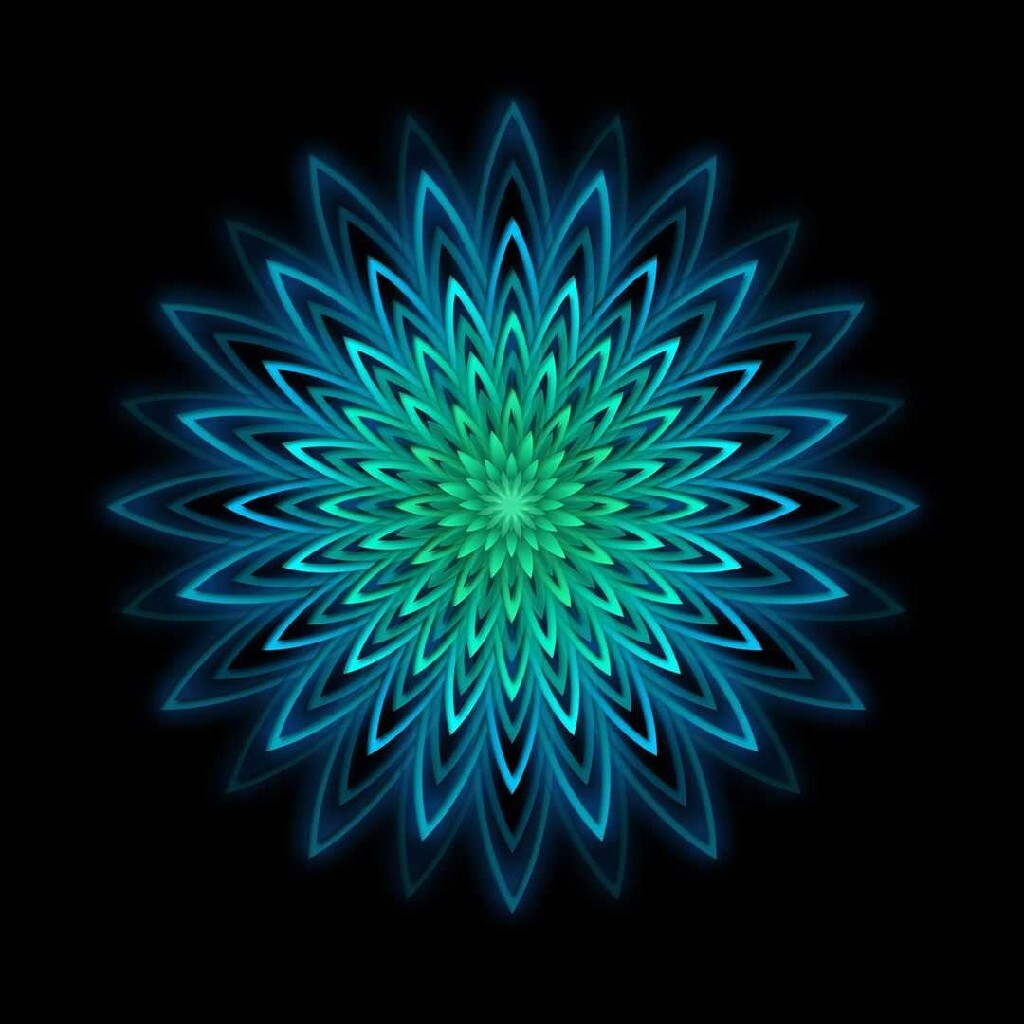I’ve wanted to go over to Linux for a long time but I have no idea how to go about it. I hear about incompatibility problems with hardware and all the different options for different Linux OS’s and that’s it, I forget about it for a while to avoid the headache.
So where do I start? I don’t even know how to choose hardware or what to look for. The number of options with Linux makes things a little confusing.
And although others here have answered the question before, I’m unsure what I have to do to stay ‘safe’ on Linux. Are there extra steps or is it just the standard, don’t open dodgy links and turn off Java script in the PDF viewer kind of thing? Does Linux come with a trustworthy firewall/antivirus/malware detection? Is there a chance of Linux e.g. sending my passwords, etc, to someone or just letting someone into my harddrive? I hear that ‘open source’ means people can check the code but how do I know if someone has checked the code—I wouldn’t know what to look for myself.
I followed the Linux subreddit but the users the can be rather… enthusiastic, which is great, but I need something far more basic to get started lol.
Is there a good step-by-step guide somewhere? Or can anyone give me some pointers/tips/advice?
I mainly browse, type, and read pdfs and other text files. No gaming, although I wouldn’t be opposed to it. No need to be mobile; laptops are terrible for my back so I always use an external monitor, anyway, so I won’t be using it ‘on the go’.
Edit: Thanks for all the advice. I got a machine up and running from a bootable USB.
Any others who read the comments here because they’re interested in trying out Linux – if you have Windows installed and want to keep it on your HDD/SSD, partition your drive within Windows. Then boot from the USB. You can partition your drive (and keep Windows) from the bootable USB but it’s a bit more complicated and it makes it harder to create a swap partition and a storage partition. I had to go back and forth a few times to figure this out.
Linux Introduction
Hardware Support
The situation regarding hardware support has improved massively in the last decade. The only components you may find don’t work on a regular basis in a device are the WiFi, Bluetooth, and RGB controls (though these circumstances have also improved massively). I’d recommend installing it on an old computer instead of buying new hardware, as it will most likely work out of the box without you needlessly spending more money. Anything with more than 2GB of ram will likely run fine.
Security and Privacy
There is relatively little to due regarding security. It goes according to the standard don’t open dodgy links and the like you previously stated. Furthermore, not only do you not need to install an anti-virus, I don’t think any exist for desktop use. Most Linux distributions come with a decent built-in firewall. There is little to no chance of a Linux distribution sending passwords or other credentials anywhere, or granting access to your HDD contents. Most mainstream Linux distributions are regularly checked by various auditing teams, so that is of little concern.
Distributions
A distribution is mostly just the array of software installed around the base system. Some may be better suited to certain needs than others, though (almost) all may be modified to meet a given need. For those not familiar with Linux, I usually recommend Linux Mint for its Windows-like interface, abundance of pre-installed tools/applications, stability, and ease of use.
Applications
Browsing the web:
- Firefox - Often installed by default, it is compatible with all major web standards (existing and planned.)
- Chromium - The base for google chrome, for those unable to give it up.
Document Editing:
- LibreOffice - Supports all major document formats, is preinstalled, and powerful in what it does. May mangle complex formatting on Microsoft Office documents.
- Google Office - If your already in the ecosystem, it’s one less thing to change.
PDFs:
- Whatever is preinstalled - They are all fine.
Modifying Text Files:
- Whatever is preinstalled - They are all fine.
Installation
A decent YouTube Guide on it’s installation.
Thanks very much for this!
Your welcome!
I switched to linux less than a year ago after using winblows for most of my life. I found Fedora to be really easy to start with. It’s a good mix of stability access to new versions of stuff. KDE plasma is a really good all around desktop environment and easy to adjust to if coming from windows. I’m sure others will chime in with other distro/DE suggestions.
I’d give you more advice, but I still have a lot to learn about linux. I won’t be much help with hardware either because I only know about hardware leading up to when I build a PC; I forget most of it shortly afterward.
The fact that you’ve jumped ship and don’t want to go back is advice enough! I think I’m going to give it a go.
It’s amazing how much we can learn about something for a specific task and then forgetb almost all of it almost immediately after. I recently did some tiling and I got quite good and quite quick by the end. If I ever come to do any more tiling, I’ll have completely forgotten all the little tricks and the first few tiles will go down wonky and slow.
I hear about incompatibility problems with hardware
This only gets better with time. When Windows Vista was released, Linux actually supported more hardware than Windows did, because it never had a comparable break in driver compatibility. Nowadays, unless you are buying bleeding edge hardware which just hit the market within the past month, just about everything works. Typically, once a piece of hardware is supported by Linux, it will remain supported until everybody who knows how it works dies. Linux may suffer with bleeding edge / niche hardware, but it shines above all others in keeping that hardware useful, even when there is no market incentive for the manufacturer to continue support.
You will run into problems here and there, but the grass isn’t much greener on Windows where I have also experienced problems with oddball hardware. The only saving grace for Windows is if you buy a computer that ships with Windows, all the drivers will be installed. If you download the installation media directly from Microsoft, you end up in the same boat of having most of the hardware working, but having to tie up loose ends yourself.
So where do I start? I don’t even know how to choose hardware or what to look for.
I’d look in your closet for some old computer that you stopped using. Try it there first. Nothing to lose. If you don’t have a heap of e-waste lying around, start with something inexpensive to learn the ropes, or try installing it on a virtual machine like VirtualBox. In general, just about any computer in the world will run Linux. You might just run into issues with oddball things like fingerprint scanners or wierd sensors (i.e. some laptops use accelerometers to stop spinning the hard drive if you drop it).
I’m unsure what I have to do to stay ‘safe’ on Linux.
This is easier to do than anywhere else. Linux comes in the form of “distributions.” The distributor hosts a package repository, and you get all (well, 98%) of your software from that repository. This is different from Windows, where it is typical to download individual applications from all corners of the internet. As long as you trust your distributor, you are generally solid as far as safety goes. The only risks come from installing third-party software - but even then - you just apply the same logic as on Windows. Where is this program coming from? Do I trust this person / organization? etc.
The default settings are intended to be as safe as practical, and the various manuals and tutorials out there will warn you about doing stupid things. It usually requires manual intervention to make things unsafe.
Does Linux come with a trustworthy firewall/antivirus/malware detection?
It is rather uncommon to run antivirus software on Linux. This is typically only done on servers (for instance, a mail server screening attachments before forwarding them along to end users). You can install ClamAV, but this is redundant if you are getting all of your software straight from the distributor. In my humble opinion, antivirus software is a poor approach to security. Once a computer is infected, nothing on it should be trusted, including the antivirus software. Antivirus software is more appropriate as a data recovery tool than a prophylactic.
There is a firewall is built in to the kernel in the form of iptables or nftables, and there are some GUI programs for adjusting them. Again, a firewall isn’t typically necessary unless you are running servers which listen for incoming connections. Typically, having your computer behind a router is sufficient. Unless your router is configured to forward incoming connections to your computer, those packets will be dropped there. Firewalls are more useful as a redundant method of making sure something like a database server, which is also configured only to accept connections from local processes, doesn’t accidentally get misconfigured and accept connections from the open Internet.
I hear that ‘open source’ means people can check the code but how do I know if someone has checked the code—I wouldn’t know what to look for myself.
This is a valid critique. There certainly have been times where this assumption has turned out poorly. Still, it is a better situation than completely unverifiable proprietary software. At the very least, contributors to the individual pieces of software are looking at it, as well as the distributors which need to build and package it. There are a few layers of review taking place, even if they don’t quite reach the level of a full audit.
TL;DR: If you are just using your computer for casual web browsing and shit, try out Fedora or Ubuntu. The installation media boots to a functioning desktop, and you can try things out and see if they work before committing to installing (this is not true for all distributions though).
Everything pretty much work except for Nvidia. Maybe avoid that, unless you a enjoy a challenge.
Thanks for this reply. With this and others’ comments, I’m much less concerned about security now. I was previously under the impression that Linux was a lot more bare bones and a lot less ‘finished’ than it is. That’s a lifetime of Apple and Microsoft
marketingpropaganda for you.deleted by creator
Incompatibility problems with hardware? Nvidia isn’t great but it still works. What hardware do you have?
Have you used a virtual machine?
I would recommend Ubuntu because there is the most help for it available online. Googling questions with “Ubuntu” at the end of it will yield better results than other distributions but your mileage may vary. There are plenty of other options but Ubuntu is the most straightforward, and if you don’t like it you can try something else.
If you want to install it on your hardware you should look up “How to make linux live USB”
I don’t want to be rude but I feel like you’re overthinking the whole thing. If you want to play around with it just look up “how to make a linux virtual machine” and that will show you how to make one without losing your files.
If you want to use it as your main operating system you should make a backup of all your files first. Just throwing them on an external hard drive should be sufficient in most use cases.
Let me know if you have more specific questions, I know I didn’t answer everything in your post but feel free to let me know. I’m not a Linux power user or someone who works with it for a living but someone who made the switch 10+ years ago and has gotten by as a regular user pretty well.
I might have a 2010 MacBook Pro somewhere if that turns on. Otherwise, I’d either look at buying a machine or I might be able to get my hands on an all-in-1 computer that will probably ‘break’ with the next Windows update.
I don’t rely have old machines as I mainly use work computers. If I have anything in the proverbial attic, it would be ooold. Circa 2003. I had two machines between then and 2010 but one inexplicably fried itself and the other was stolen.
I’ve not used a virtual machine. The bootable USB might be more straightforward for me?
You’re not being rude. I accept that I’m overthinking it. It’s partly because my main strategy for staying safe online has been to distrust everything lol. And partly because I don’t want to fork out for a machine that doesn’t work. Tbh I’d be willing to buy something cheap-ish to use to play with before I commit to a faster machine as I could give it away to someone who needs it for school once I’ve done.
But my impression was that Linux only works on certain hardware and with factory-sold setups being what they are nowadays, it’s not been clear how I would resolve an issue if one component didn’t work. You did say that I was over thinking this!
Thanks for your advice.
Okay a 2010 MacBook does make it more complicated. That’s pre retina though so it might be okay, but on a laptop Linux gets harder.
I never received a notification for this message, I apologize. You should definitely be able to use a USB yourself, https://etcher.balena.io/ is the software to make it when you choose your operating system.
I would look into a virtual machine first to try it out. It will be shockingly boring once it’s up and running and it’ll be slower than if you installed it on your hardware. Try out https://www.virtualbox.org/
You should do what’s within your budget for buying a computer, I wouldn’t recommend anyone buy something they can’t justify. It helps to know what hardware you have instead of using an all in one setup but there are other people who have used those setups and you may be able to find help more easily. It can be a toss up.
I’ll give you a more proper response in the morning, sorry I missed this! Still learning Lemmy
No need to apologise! And this is a helpful response, thank you.
Tl;dr: when you get into it, you will change distros like you change clothes, so it doesn’t really matter.
Theres no much to go wrong by picking popular choices (Ubuntu) and figuring out how to change it later.
I was going to continue, but I explicitly wanted to write the shortest post in the thread.
I went from an arch based distro to arch, in like 5 years.
Seeing as I’ve only changed my clothes once in that time span, checks out.
Can you turn the distro inside out at two and a half years to get a bit more use out of it?
There are distros made specifically for older hardware. They have simpler interfaces and use much less ram.
https://www.digitalocean.com/community/tutorials/top-best-lightweight-linux-distros for example.
You can often revive older laptops with that’s stuff. :)
This looks great, thanks. In this case, I might ring round everyone I know to see if they have an old machine lying around.
I’m getting the impression that it’s quite easy to switch distros. If I do switch distros, do I need to start again every time or is there a way of saving my files?
That’s “partitioning” for you.
Most people split their hard/solid drives into, say, 10% core Linux, 10% Windows, 60% actual storage, 20% system stuff, like swap files, bootloader, etc
So when we decide to change, you only format the core Linux partition. You can also have multiple installations at the same time and alternate between them by restarting the computer. That’s usually under the umbrella of “dual-boot”.
It’s a beautiful rabbit hole, isn’t it?
Depending on how much of your windows parititon you use, the Ubuntu Live USB can move all the files to the same section of your hdd/ssd and create a small partition for Ubuntu (I think it needs 50gb), the swap memory(equal or slightly higher than your ram) and the bootloader (1 or 2gb is more than enough).
It’s a beautiful rabbit hole, isn’t it?
It does sound fun, I’ve got to admit.
Depending on how much of your windows parititon you use, the Ubuntu Live USB can move all the files to the same section of your hdd/ssd and create a small partition for Ubuntu (I think it needs 50gb), the swap memory(equal or slightly higher than your ram) and the bootloader (1 or 2gb is more than enough).
Is it possible to do this without disturbing the Windows currently installed on the HDD, even if it’s not partitioned? I’m now thinking it might be possible to boot to USB, partition the drive, twice, move personal files to the storage one (labelled ‘/home’), install a distro to the other, then reboot to the drive and unplug the USB.
And just to be clear because the numbers are small enough to be both: are you talking storage rather than memory/ram? So swap memory and bootloader get their own small partitions as well?
Is bootloader only needed to set up a dual boot system? Or is the bootloader and swap memory to go on the distro partition?
Or, do I have this wrong and the swap memory does refer to ram? In this case, am I just reserving some ram to allow both OS’s to be ‘on’ at the same time?
Feel free to tell me I’ve completely misunderstood something!
Technically, you will “disturb” the current installation. But in practice it’s just piling all of the useful data together and freeing up a specific section of the disk for the other OS.
https://www.freecodecamp.org/news/how-to-dual-boot-windows-10-and-ubuntu-linux-dual-booting-tutorial/ This one should give you an overview on how it’s done. And contrary to my initial belief, you can do that from windows itself, you don’t even have to boot from the live usb for that.
Everything in that paragraph after the question also makes sense.
And just to be clear because the numbers are small enough to be both: are you talking storage rather than memory/ram? So swap memory and bootloader get their own small partitions as well?
I’m talking storage. Swap is used as extra slower RAM if the physical RAM is not enough. And it’s also used for hibernation, where the system will dump everything from RAM into it before hibernating. The boot section is also very small. Mine is 1gb and I was annoyed because I thought it was too much.
Is bootloader only needed to set up a dual boot system? Or is the bootloader and swap memory to go on the distro partition?

This is my setup. 1gb bootloader, 100gb ubuntu, 16gb swap, 210gb windows, everything else is linux storage.
The bootloader is needed if it’s a linux only installation as well, I believe. They all live as different partitions.
I’m not the biggest expert here, so there’s room for criticism from other to the things I say, and maybe my knowledge is a bit rough at the edges for this stuff.
If you want a practical step to play with it, just pick any distro and create a liveusb, check how it works with your computer, check the network, audio input/output, camera, keyboard functions. If it all works, you can consider making storage space and installing it.
Thanks for this detail. I’m going to have a play around when I get the chance. This is all very helpful and I can see the advantages of using partitions like this.
linux mint is a good choice for beginners…it’s pretty compatible with everything windows is, later you can “distrohop” to find something more to your personality
I personally have 2 Linux distros alongside Windows in my computer, I suggest you don’t remove Windows just yet since you probably will need it until you have everything set up on Linux, and there are some programs and games that will only run on Windows.
If / when you install Linux on your PC, I think it would be a good idea to look into how to make a dedicated /home partition (/home is the folder where all the user folders are) so if you want to try another distro you can still access the stuff your user had in the distro you were using before.
Though making a dedicated /home partition is not very straightforward if you’ve never done it before. However I’m sure if you ask around here people will help you.
Perhaps it would be cool to make a masterpost on this community explaining some basic stuff about Linux. I could probably do it but I would need help from more experienced Linux users to proofread the stuff I put there, as I don’t want to post misinformation.
Thanks for responding. I’ve created partitions on windows, osx, and external drives before, so if it’s a similar process, I can try this with Linux if I have the space.
So do you have a partition for Windows, a partition for each of your distros, and a home partition that you can access from either distro?
That is correct
Intel and AMD is where to start with hardware since those companies contribute drivers directly to standard Linux. Nvidia stuff will work but you may or may not have to jump through some hoops and potentially run into issues down the line. With Intel and AMD, hardware should (in the vast amount of cases) just work with no need of installing basic drivers. AMD and intel have opened a ton of their core driver code which is something Nvidia is starting to do slowly but time will tell if they go all the way. I hope this helps, message me for more help if you need it. Good luck.
That does help, thank you.
If I did need a driver, are they easy to find? And would they be installed using a sudo command?
Linux is way safer than Windows because barely anyone targets it with malware. As far as safety goes, the main thing is to try and understand what each copy/pasted “sudo” command does before running it. Sudo means “super user do” which gives admin privileges to the commands you are running in command line.
I have never had any malware on any Linux machine I have run. If you’re worried because of your threat model (government, hackers, etc), staying within the main built-in repositories will keep you safer.
Things that are community or user-run (RPMfusion, Ubuntu PPA’s/Personal Package Archives, AUR/Arch User Repository) are slightly more vulnerable to malicious activity of the kind you’re describing, although I have never had a problem trusting them.
Thanks for these details.
So the sudo line is another potential opening for malicious activity. That’s useful to know as I had thought the terminal was more ‘internal’ from what I knew about it. Is this the equivalent of opening unknown executables or ‘worse’?
sudois just running things as root, which is an account on every Linux system that has permission to do everything. The dangerous part is running asudocommand if you don’t know what it’s doing, because using the extra permissions, a command can do things like delete your files, break your system, install malware, etc.sudoitself isn’t going to do anything bad, but the command it runs could.Thanks for explaining this, Elara. Are there any common dangerous commands that I should be wary of? Or any command line databases that are known to be dodgy?
sudo rm -rf /The main thing is just make sure you know what the command is going to do before you run it. There are no specific commands that are dangerous, there are many ways to make a dangerous command. For example, if you see
rm, that’s the remove command. It deletes files permanently. Oncermremoves a file, there’s no trash you can retrieve it from, it’s gone forever, so make sure it isn’t deleting anything important. Some important things are/and~. If you see a command removing/like the one Sleepless One mentioned, that’s removing all the files on your system./is the root directory, it’s the place where everything on your computer is stored.~is your home directory. It’s where things like your documents, pictures, etc. are stored. So, if someone gives yousudo rm -r ~or something, do not run that. If it’s something like~/.config/somefile, that’s fine because it’s deleting a specific file inside your home directory rather than the whole thing.Thanks for explaining. Where/how did you learn all the commands that you know? Trial and error?
If you come across a new command, you can use the manual command to read the documentation. The syntax is “man [commandname]”
Generally, to use a command line program, you open the terminal emulator, type the command, then add “arguments” that tell the program exactly what you want done. I would recommend you seek out a Linux Command Line tutorial on YouTube or even a text-based one like this: https://ryanstutorials.net/linuxtutorial/
That website is great, thanks!
I’d say Linux Mint feels more familiar to navigate than Ubuntu to newcomers.
mfw I need a terminal to install shit, why ubuntu
Do you have an old laptop lying around? That’s a great way to try out Linux without wiping out your main system. Most hardware, especially if it’s a few years old, has excellent support in Linux.
There are antivirus programs for Linux, but I wouldn’t recommend it. First of all malware targeting Linux is so much more rare than malware targeting Mac or Windows, but also Linux has some better security practices in general, like not requiring you to run everything as administrator. Most distros will come with a firewall installed that you can configure if you want.
Linux is one of the most reviewed pieces of software in the world. It’s used by every major company, and in almost all of the Internet servers you visit. The chances that it’s exfiltrating your passwords is extremely low. Linus has even discussed in an interview that the NSA proposed to put a backdoor in Linux, but he refused.
To get started, I would recommend just installing a beginner-friendly distro like Linux Mint on an old laptop or desktop you have lying around. It’s actually super easy to jump in, and you’ll learn a lot more by actually trying it out compared to reading some beginner guide.
Good luck! I’ve been using Linux as my daily driver for over 10 years now and I would never go back to Windows 😀
I think my most viable option is an all-in-1 machine that I might be able to get my hands on soon.
Otherwise, I’d be buying or building something if I could do it cheap enough to start with.
That’s reassuring about the built-in security. I think that’s what I needed to hear to jump in. So it’s safe enough for internet shopping, email, that sort of thing?
Thanks.
if you just want a quick start list of steps
grab your computer (laptop or desktop pc, doesnt matter)
install virtual box or vmware (doesnt matter which tbh) on your computer
go to the ubuntu homepage or linux mint (or if you wanna get more involved look for other beginer friendly distros, pop os is good for that too)
after you download the distro you chose, install it on the virtual machine (theres youtube videos for this and help across the web)
try it out for a while, its possible you run into issues that only exist on the virtual machine, this isnt too bad, spend some time just getting used to it
This is helpful. I’ll see if I can run a virtual set up. Thanks.
Most of the time, you don’t really have to worry about hardware compatibility, especially if you are using desktop. There are some things that work better than others (like AMD GPU as opposed to Nvidia) but in most cases both are fine. As others already suggested, probably the easiest way to get started is to just grab a USB drive and put Linux on it. You can then boot onto it and play around in that installation, also with this you can check that your hardware is compatible.
Other than that, I would recommend just trying it. Look into distros already there are some good suggestion with Mint, PopOS, Fedora. Try different Desktop Environments (basically how everything looks) there are two major ones KDE and GNOME and some other ones. Try them and see what works best for you. Overall, I wouldn’t worry about it too much, especially with your usage any distro should work for you.
Thanks for replying. This is helpful.
Am I right in thinking that booting from a USB is temporary, just to have a play around? Then once I’ve decided, would I wipe the harddrive and install to there? And would I just copy the data from the USB or start again?
Yes, it is only for playing around. Basically, it is a fully functional environment that can also be used to install it on your computer. So when you are done playing around, you can just use it to install it to your computer. It will be a fresh installation with no changes you made during your time playing with USB installation. Most distros nowadays have nice graphical installer, so you can do what you want with your hard drive, wipe it clean, install it alongside your current OS.
That’s handy to know, thanks.
I was lucky enough to join a local club of Linux users. The face to face interaction is awesome
That sounds cool. I’ll keep a lookout near me.
If you’re new to linux and want to stay safe I have a couple of tips:
Never run commands you don’t understand. Research what they are doing before you run them. Try to become used to doing everything from the commandline. It may be daunting at first, but it helps understanding what the GUIs do and hiw to fix things if they break.
Use the packagemanagement of your distribution where possible. For example in ubuntu use the “apt” command to install software from the commandline or the software center to install them from the GUI. I’d avoid .deb files from random internet sites as installing them is the equivalent of installing random .exe-s on Windows. It could be safe but you don’t really know for sure. tar.gz-files are the compressed source code of the application so while technically more transparent as a newbie i’d still avoid them.
Choose a widely used distro. Especially as a newbie it can be difficult do assess what’s wrong. It helps if there are a lot of other new users googling the same problem.
To start I’d suggest Ubuntu on a Virtualbox-VM. Make frequent snapshots so you don’t have to reinstall your whole system if you break something.
For most older windows only offline games someone usually has already created a bottle or made an installer on playonlinux. With online games anticheat might act up (I tried valorant and LoL, both didn’t work)
Thanks for the tips! It’s useful to know that types of new file types to become familiar with and watch out for.
Seeing as you mentioned it, where would one look for old games that are already bottled or would work with playonlinux? (Does that work like an emulator?)
Yes kind of. Both use wine. Basically wine is not like a vm where you simulate the whole windows os but rather the libraries your program needs to run translated to linux.
For playonlinux here is a list: https://www.playonlinux.com/en/supported_apps-1-0.html
Oh wow, I’m getting some good nostalgia vibes reading through that list.
Two quick questions:
- Would I have to have Wine installed separately (and/or does it come pre-installed in this distro)?
- The pages in that list include source code – this is just to get the game to install, right, it doesn’t include the actual game? I’d have to get the game files from elsewhere?
No wine is a dependency, it’s installed automatically. Yes, they don’t include any game files. They would probably get in trouble with copyright if they did. The setup was something like this, iirc: 1.Install POL 2.Insert the disk and mount it/Download your game from your seller(eg. GOG.com) 3. Search for the game in the POL UI 4. Start the installer and select the installation exe