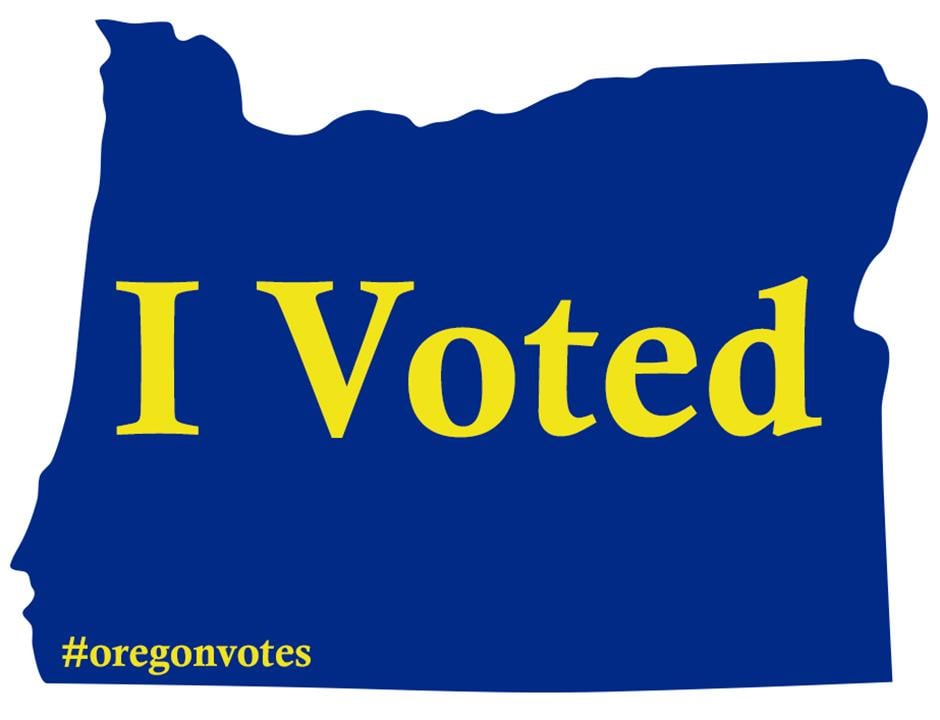So recently tried zorin os and now im dual booting it with windows, and because of that I need a have NTFS partition between them. Now I have a 256gb windows partition, a 256 linux partition and a 1.7 Tb shared ntfs partition shared between them and I wonder how do you organize your files if you need to have them on another partition and cant use ~.
For programs they will always end up on / and I cant install them on another partition (dont know why) but what do you do for files? What folders do you have and where are they?
I use Linux with 5 disks and 8 partitions. As for organizing files, I use the very sophisticated technique of: I don’t.
All my disks are full of files from unknown to me origin.
I also have a NAS which is not much better
Don’t use an NTFS partition?
You can use NTFS as read/write under Linux, it’s just not absolutely safe to fix if you hitna corruption snag, which will almost inevitably happen.
You can also use any other filesystem that works on both Linux and Windows. Use FAT32 if you want to be super safe. I believe BTRFS works as well. There’s lots of combinations, just look them up.
I have personal experience with BTRFS and Windows. And that experience is that it’s roughly as stable/complete as NTFS is for Linux. 6 of one and a half dozen the other. I can’t recommend either situation for guaranteed stability long term between systems if one really needs to swap between the OS’s frequently while accessing all the same files.
So use either and do ensure you make proper backups, with some reasonable history (retention policy)
I’ve found exFAT to be a bit smoother in operation, but really old devices dont care for it (SD cards).
You probably don’t want to put Linux specific stuff on NTFS, like programs data or especially games. If you want more universal solution, format it as btrfs and install the driver on Windows. Otherwise you may face problems with compatibility on the Linux side of things.
You can mount the drive on Linux however you want if you go with custom fstab, so sky is the limit how you’d organize it and it really depends on your intended use. Heck you can have multiple directories (or subvolumes) in it and mount them in different parts of your /
I also use an NTFS partion for shared data, even though I haven’t booted into Windows for a year or something. To me the best solution is currently to auto-mount the whole NTFS partion to something like /mnt/data using the /etc/fstab file. I additionally use bind mounts to show all the content e.g. of the shared documents folder /mnt/data/documents in a specific folder in my home directory like ~/Documents/shared
Using btrfs with subvolumes to mount different disks in different locations. To maintain an “OS” disk and “what really matters” disk.
Some answers address some of your questions, I would like to address something else you said:
For programs they will always end up on / and I cant install them on another partition (dont know why)
Programs can certainly be installed wherever you want them to, bit package managers have their own folder structure to follow. Installing a program is not a magical thing, it just means having the binary somewhere on your computer, and that binary having the proper libraries accessible to it. If you downloaded a binary it is TECHNICALLY installed on your computer.
The other important part here is you being able to access that program, for this there is an environment variable balled
PATHwhich tells Linux where to look for binaries and in what order. So if yourPATHis/home/sarmsle/.bin:/media/NTFS/binaries:/bin:/usr/binwhenever you try to run for examplefirefoxit will try to run/home/sarmale/.bin/firefoxif that doesn’t exist, it goes to the next, and the next until it finds it or runs out of options.Also in Linux you can mount partitions anywhere, and you can create links from one place to another. So nothing prevents you from mounting your
NTFSdrive in/NTFSor even/home/sarmale/Shared.So how could I install programs on the other drive? When they get installed they are scattered between /bin /lib /usr/bin and others, how could I move them in /media/SATA (where my drive is mounted)
The only thing I can do is move appimages until now
Yes, because you’re installing them using the package manager (which is the recommended way). You can’t (and shouldn’t) move things installed by the package manager. You can manually install programs wherever. However, I think I’m missing a crucial bit of information, why do you need to do that? 256GB should be much more than enough for anything.
You can just mount it in a folder in your home directory. This is not a weird thing to do.
I too had an NTFS partition at first. Definitely not great, since it trashes your file permissions. I was glad to be rid of it when I binned the other OS.
Woud that be /home/username/SATA (SATA is my ntfs partition) or /home/username (where user will be deleted and will be replaced with my partition)?
In this case definitely the first. Just make a new directory (name doesn’t matter: SATA, Files, data…) and use your distro’s tool to change the mount point (Disks on GNOME and derivatives, or just edit fstab yourself)
When I did dual-boot, I almost always used a dedicated partition or drive for shared media. Back then, it was usually formatted as FAT32, but sometimes NTFS. These days, I’d probably make it exFAT, since it supports large files without the hassle of permissions, and is itself supported by both Windows and Linux.
As for organizing things, I treated the drive as if it were a file server (which is what I use now). The general hierarchy looks like this:
Backups Books Documents Downloads Games Images Music Notes Photos Software Videos WebdevSymlinks. It doesn’t matter which partition they’re on.
https://www.futurelearn.com/info/courses/linux-for-bioinformatics/0/steps/201767
I was juggling like that, I had most of my files in NTFS so I could read them in windows, even for files read only by Linux programs.
Most programs were able to read from any part of the file system, but for those with strict paths I used symlinks.But I haven’t had any use for Windows lately so I decided to delete all but one NTFS partition and this last one is only 256GB with 100GB free.
The rest of the data I moved it to ext4 and btrf partitions.Many years ago I had this on Win2k and I mounted the shared partition as /home/myusername and in Windows I mapped it with some drive manager thing to C:\Users\myusername and it was quite the clusterfuck, because the dotfiles are visible in Windows and hidden files visible in Linux, but at least my Downloads etc were auto sorted to the correct dir on both. Oh and the permissions didn’t stick, so i had to set the more restrictive like .ssh from a boot script.