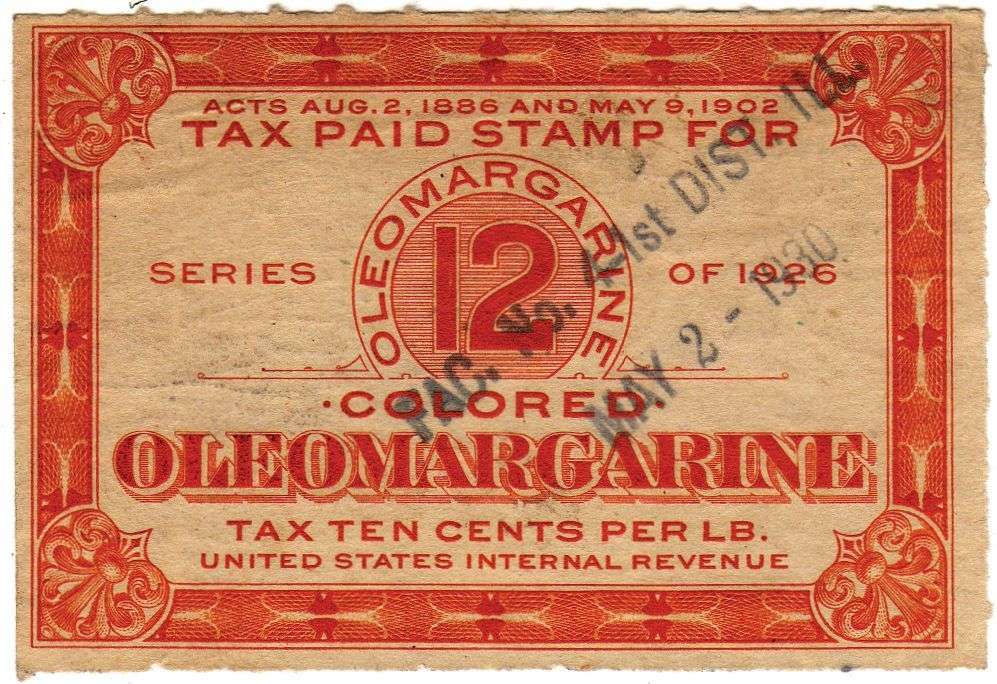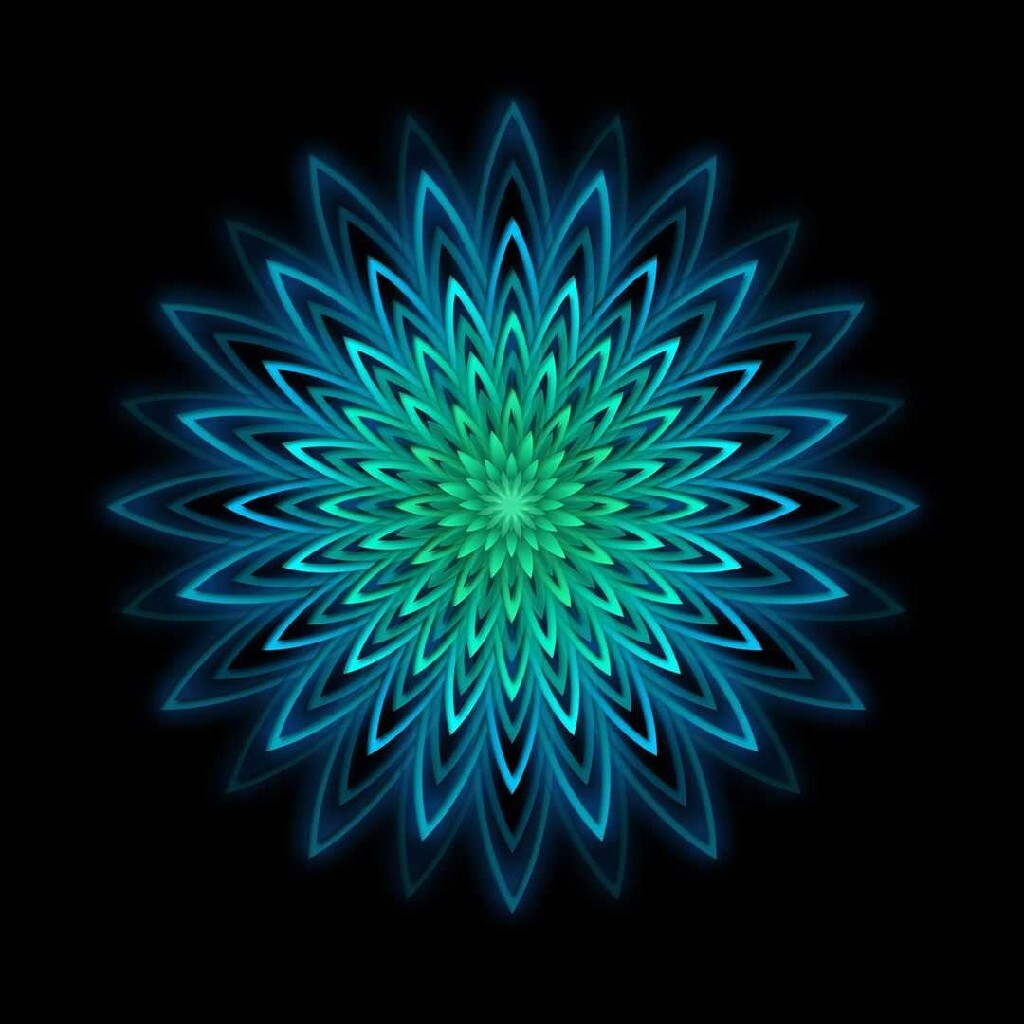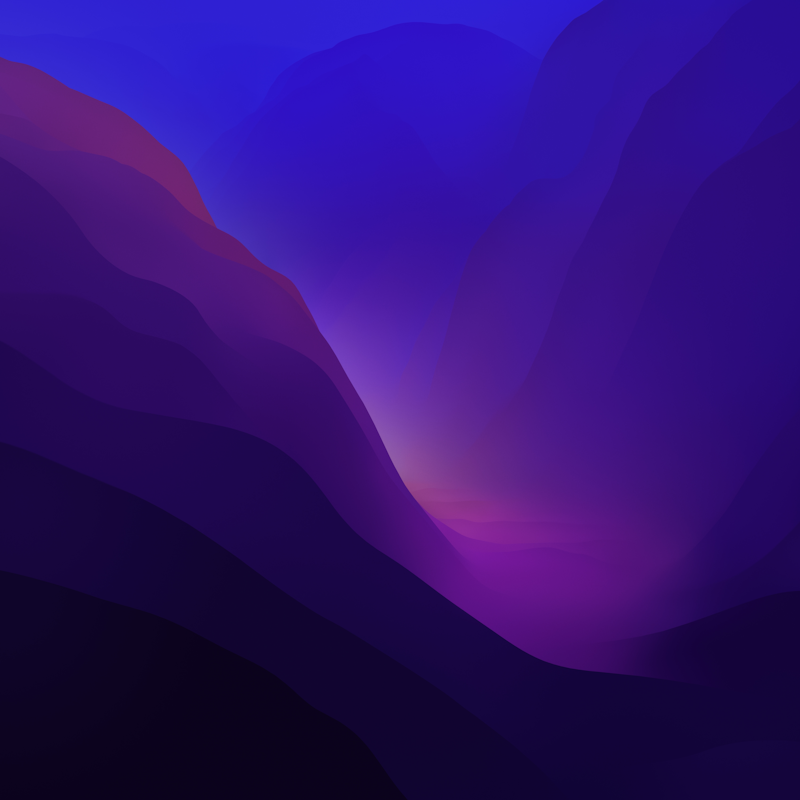It’s been a few years since I’ve needed to install a version of Windows on a PC for personal use. I have a license for Windows 10 Pro, but today I found out it is no longer possible to get through the installation without first creating an account with Microsoft.
I don’t want to do this. Does anybody have any way to get around it? The stuff I’ve read online basically ends up being create your account switch to a local account after installation and delete your account. I want a better solution. Would installing a much older version of Windows 10 work? The whole reason I got an msdn license back in the day is so I didn’t have to do this.
For 10, unplug ethernet or do not connect to wi-fi and it should all you to continue or allow you to skip creating an MS account.
On the one system I use for gaming, before I install 10 which I have done a few times, I shutdown computer, physically unplug ethernet cable, then turn on computer and start the installation process, and I’ve created a local account everytime. Do not plug in cable or connect online until Windows has rebooted to the start desktop with Start menu. If you connect during installation it could force you to create online account.
This is the answer. No internet defaults to local account in Windows 10.
In 11 you can do the same but it requires using Powershell about halfway thru.
Hmm on the last few installs I’ve done (both Win 10 and 11) I just lead the installation to believe I’ll be doing a corporate/domain install & it always lets me create a normal user/password after that. Not necessary to unplug any ethernet/internet or anything of the sort.
It’s always worked for me both at work and at home.
Just to be sure, I spun up a virtual machine to install Windows 10 22H2, here are the steps I went through:
- Boot into the Windows 10 installer, jump into the installer & run through all the initial install steps until we get to the OOBE (Windows 10 out-of-box-experience post installer)
- Select your Region, click Yes
- Select your Keyboard Layout, click Yes
- Skip Second Keyboard Layout (unless you want one)
- Let it keep going, it might restart (mine did)
- At the Account screen select Set Up For An Organization then click Next
- At the “Sign In With Microsoft” screen select “Domain join instead”
- At the “What name do you want to use?” screen enter your new Windows user account name and click Next
- At the Password screen enter a password for your Windows user account and click Next
- Re-enter your password and click Next
- Set up a security question/answer - Or do like I do & fake them all e.g. select a security question then enter random gibberish alphanumeric text - and click Next
- (do the same for all 3 security questions)
- Select your Privacy settings then click Accept
- Accept or skip any customizations you want (I usually Skip)
- For Cortana you can click “Not Now” or “Accept” up to you
Done! You now installed Windows 10 Pro without a Microsoft Account.
deleted by creator
Can confirm, I use Rufus to do this all the time to create a local account.
Did you get this sorted? I know the following works on 11, and it wouldn’t surprise me if it worked on 10.
First unplug the Ethernet cable, and when it asks for WiFi, press “Shift + F10”. In the opened command prompt type “OOBE\BYPASSNRO”. This will make the installer go to the legacy OOBE (Out Of Box Experience). Finish setup, before finally connecting to the internet. Don’t worry you’re not doing anything dangerous. It’s a simple registry edit.
Have you tried installing it with no internet connection? That’s what I always used to do, to get a local account during installation.
Same here, still works
Everyone here should check out Windows X-lite. No accounts required, disabled telemetry, deleted bloatware, options to delete defender and edge before install. You gotta even install .net and c++ redistributables your self. It feels like being on Windows XP again.
Use RUFUS to flash the installer USB stick, it has all the wantes options also TPM check skipping etc
Edit: available also for Windows 11
Windows 10 dont connect to wifi or ethernet and it should let you through. I think from what i have heard windows 11 just tells you to fuck off and come back when you have some internet to create the ms account
You can still enter audit mode and change some registry settings to switch to a local account. Last time I did an 11 install on a device with Wi-Fi it also let me create a local account after trying to continue with a blank password a few times.
I made a Win11 machine earlier this year without this issue, but that could’ve changed
Use Rufus to make a local account
- Install Rufus
- Get a Windows 11 .iso
- Get a 8gb USB (you will need to format, so move your files from inside your USB, otherwise it will be lost)
- Use rufus, select windows 11 iso, select USB, choose Local account + name
Optional: disable privacy option ON
I just installed windows 11 without an account, including downloading iCloud on the MS Store, everything i found on internet said it was not possible.
I followed this: https://youtu.be/6UQZ5oQg8XA?si=9i41GVxtjCcP66sE
Here is an alternative Piped link(s):
https://youtu.be/6UQZ5oQg8XA?si=9i41GVxtjCcP66sE
Piped is a privacy-respecting open-source alternative frontend to YouTube.
I’m open-source; check me out at GitHub.
Username: a Password: a
Always works for me.
Instead of an MS account, join a domain and use the domain account to log in. You can set up a domain with Samba.
You just need to select to “Domain join instead”, there is no need to actually go & set up an actual domain. See my other comment.
Thanks for the tips in this post, very helpful!
Not connecting to the internet durring installation will do the trick. (Also try using a debloating script after the installation.)
use Rufus to make the installation media